Adjusting Text Font, Size and Style in Notes
If you'd like to adjust the text font, size or style in your notes, you have two options:
To temporarily change the text:
While typing anywhere in the program, look to the top-left of your screen for the Format drop-down menu. Clicking there, you can adjust the Font (Arial, Courier New, Tahoma, Times New Roman), Size (6 pt, 10 pt, 12 pt, etc), or Style (Bold, Italic, etc) in whatever field you are working in. Much like Microsoft Word, you can highlight sections of text, then use the Format menu to make edits to the text.
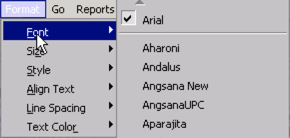
While typing anywhere in the program, look to the top-left of your screen for the Format drop-down menu. Clicking there, you can adjust the Font (Arial, Courier New, Tahoma, Times New Roman), Size (6 pt, 10 pt, 12 pt, etc), or Style (Bold, Italic, etc) in whatever field you are working in. Much like Microsoft Word, you can highlight sections of text, then use the Format menu to make edits to the text.
You can also make changes by highlight the text and right-clicking in the field to open the dropdown menu.
To permanently adjust the text size/font for printed notes for your group:
A Group Administrator needs to visit the Settings and Directories area of ICANotes, accessible using the button on the lower-right of the ICANotes Chart Room. From there, click on the (1) Group Level Settings & Directories tab.
You should then look for the (2) Formats tab, near the right.
This tab will allow you to set the default Font, Size and Style for printing notes across the system your entire group. You can also specifically edit your group's note header style, as seen in the field below. Please note that these changes will not be visible within ICANotes, they will only apply when printing. Your notes will appear the same in the Compiled Note screen as well as in the saved PDF file of the note.
Related Articles
Adjusting ICANotes' Screen Size or Resolution
Adjusting ICANotes' Screen Size or Resolution On any open session in ICANotes, you can utilize the function from the main file menu, which is located at the very top left of the program. Click into the View menu, as depicted below, then select the ...View Previous Notes within Work Areas
Index Sections Prescriber Note (Classic) Prescriber Note (New layout) Therapist/Non-Rx (Classic) Note Therapist Note/Non-Rx (New Layout) ICANotes users now have the ability to access completed notes while in the process of completing another progress ...Guide to Managing Appointments and Their Impact on Text Messaging
When using Text Messaging, there are a few workflow guidelines necessary to receive the anticipated results. (Screenshots are taken from new calendar.) Rescheduling: If you need to reschedule a text reminder-enabled patient in the calendar, first ...How to Combine Duplicate Charts and Notes
How to Combine Duplicate Charts and Notes To combine or merge any duplicate charts you might have for a patient, please follow these instructions: 1. Determine which chart you want to keep and which duplicated chart needs to be deleted. 2. For each ...ICANotes Release Notes for October 2024
ICANotes Release Notes for October 2024 Share this: ICANotes Updates for October 2024 Changes made to ICANotes in our October 2024 release are described below. Please call ICANotes Support at 443-569-8778 or chat at icanotes.com if you have any ...