Collecting Patient Payments & Prepayments in ICANotes via Nexio
To process credit card payments via Patient accounts:
1. Go to Patient Accounts for the desired patient, and open a new or existing service charge by using the pencil icon.
2. When the "Add Service" window opens, follow these instructions:
- Choose a charge if there’s more than one.
- Click the code tab.
- Click the "Add Patient Payment."
3. Under the Patient Payment window, fill out:
- The amount of payment.
- Select Credit Card.
- Click the Charge Credit Card button.
4. This will open up a new window. The amount should already be entered. Enter the Credit Card # and Expiration date. Once finished, click the Charge Credit Card button to process the charge.
When the transaction is accepted you will see a Transaction ID and Authorization Code. You will be able to print a receipt, save as PDF, or hit the back button.
You will see the CC authorization number and transaction ID in the description field. Click Done to return.
6. Under the "All Payments For Note" tab, you will see the Pmt: Patient Credit Card.
Collecting Pre-Payments via Nexio.
In Patient Accounts, click to Collect Pre-Payment 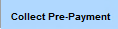
The Collect Pre-Payment window will open
- Payment Date, this populates automatically
- Payment Amount
- Site Location
- Clinician
- Description (optional)
- Check Number (optional/if applicable)
- Source of Payment
- Payment/Adjustment Code (optional)
- Done/Cancel
Example Pre-Payment:
The collected Pre-Payment will populate as a line item within Patient Accounts, highlighted in green. The description will maintain the original payment amount.
Related Articles
Sending Payment requests via Nexio
To request Payments via Nexio, your practice should have an account established with them before the integration is enabled with ICANotes. If your practice does not already have a Nexio account, please reach out to them at https://nex.io/get-started/ ...Collecting Nexio Payments using a Credit Card Terminal
Index Sections ICANotes customers using Nexio will now have the ability to collect payments using a Credit Card terminal. To pair a credit card terminal with ICANotes please follow these instructions ICANotes customers using Nexio will now have the ...ICANotes Release Notes for October 2023
ICANotes Release Notes for October 2023 Share this: ICANotes Updates for October 2, 2023 Changes made to ICANotes in our October 2, 2023 release are described below. Please call ICANotes Support at 443-569-8778 or chat at icanotes.com if you have any ...Credit Card Payment Options in ICANotes
ICANotes offers the following options to our customers to add the ability to process credit card payments. Once you have set up an account with one of the options below, they will need to send the credentials to ticket@icanotes.com to complete the ...Collecting and Applying Pre-Payments and the Pre-Payment Report
Sections Collecting a Pre-Payment Applying a Pre-Payment Deleting an applied Pre-Payment Using the Pre-Payment Report Patient payments can be collected as Pre-Payments within Patient Accounts and applied to one or more services. This Knowledge Base ...