Downtime Form - Prescriber Note [ICANotes]
Server Downtime Form - Prescriber Progress Note [ICANotes]
In the event of an unfortunate downtime, you can still create a Prescriber Note.
(The chart and information displayed below is of a test chart that contains false information. No HIPAA breaches were made)
If at any time an unfortunate downtime occurs while you're in the middle of note taking/creation OR while you're trying to login to begin note taking/creation, ICANotes has provided a workaround in the event of.
We've provided a fillable, PDF Downtime Form for Prescriber Notes. This Form is specific for persons under the Discipline that uses said Note type.
The Downtime Form consists of 3 pages, they contain the sections you are able to document in a Prescriber Note such as, 'Vital Signs', 'Medication Compliance', 'Medication Change', 'Mental Status Exam', etc.
(Sample image of Downtime Form below)
Filling out the Form is pretty easy, simply click in the text boxes to begin typing and click in the boxes to select an answer(s).
When you're finished, save the PDF form, navigate to the Uploads Site and upload it to your Client's/Patient's Chart.
When the downtime has subsided you can see the uploaded note in your Client's/Patient's Chart.
Steps on how to upload a document in the Uploads Site below.
While you're in Patient Documents:
Step 1: Enter your Client's/Patient's name.
Step 2: Select their name.
Step 3: Click the dropdown arrow and choose the 'Category'.
Step 4: Drag and drop the file OR Click inside the box
Step 5: Click the 'Upload' button. After you click it you should see in the bottom right a green notification similar to this - 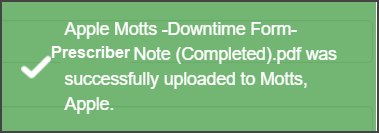
When you've been notified that the system is back up. Login to your ICANotes account, search for your Client's/Patient's chart via the 'Chart Room' and once you're in their 'Chart Face', click 
In the list of Documents you will see the Downtime Form. Click 
After clicking  you will see a 'Preview' of said Document. (See example below)
you will see a 'Preview' of said Document. (See example below)
Related Articles
Downtime Form - Nursing Note [ICANotes]
Server Downtime Form - Nursing Progress Note [ICANotes] In the event of an unfortunate downtime, you can still create a Nursing Progress Note. (The chart and information displayed below is of a test chart that contains false information. No HIPAA ...Downtime Form - Therapist Note [ICANotes]
Server Downtime Form - Therapist Progress Note [ICANotes] In the event of an unfortunate downtime, you can still create a Therapist Progress Note. (The chart and information displayed below is of a test chart that contains false information. No HIPAA ...Form Builder
This is a Premium Patient Portal feature. For information about all features including printable PDF instructions for your office and your patients, please see our Premium Patient Portal Knowledge Base Article. IE (Internet Explorer) 8, 9, and 10 are ...Form Builder in ICANotes
Creating a Form Letter is a quick and easy way to generate a letter on behalf of you or your practice. Possible reasons for creating a form letter may be to send an appointment reminder or to create a ‘thank you’ letter. From the Chart Face, click ...How to Create a Prescriber Progress Note
Watch our video which demonstrates and trains how to create a prescriber note. If the video does not load for you above, you can go to https://youtu.be/DkOGLL9GGP0