How To Print A Statement
How To Print A Statement (workflow for recording received payments from patients and giving the patient a statement of service at the time of his/her appointment):
ICANotes has the ability to record a service charge based on the clinician's note, document a patient payment, and generate a statement with the diagnostic codes for insurance reimbursement. The statement can be given to the patient for insurance reimbursement and is useful if you do not accept their insurance payer but the patient still wants to be seen in your practice.
1. Go to 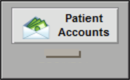 from the Chart Room.
from the Chart Room.
2. Find the patient's account (by patient name, Patient ID, or Account ID).
3. Record new service charge by clicking the 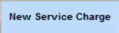 button.
button.
4. Select the note.
5. Click the  button.
button.
6. In the Edit Service window, you will need to go to the specific code by clicking the code specific tab.

7. Click 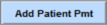 button to record the patient's payment.
button to record the patient's payment.
8. In the Patient Payment window, type in the amount paid.
9. Select Source of payment.
10. Click the  button to close the window.
button to close the window.
11. Now that the patient has paid in full, close the Charge Detail window by clicking  in the top right.
in the top right.
12. The charge and payment are now seen in the Account Detail.
13. To print the statement that includes the diagnostic codes for insurance reimbursement, click the  tab.
tab.
14. Click the  button.
button.
15. Select the details you want to include on the statement under Options. Be sure that 'Show Diagnoses' is selected to show the diagnostic codes.
16. Narrow down viewing options as necessary. For example, if you just wanted to show one day, select the start and end dates of that date, or only include services from a specific Clinician.
17. Click the  button in the top right to generate the custom statement.
button in the top right to generate the custom statement.
18. Print the statement and hand to the patient.
Note: We recommend using size #9 envelopes for statements to show the recipient's address in the window.
Related Articles
Using BillFlash
If you've not yet done so or are interested in signing up for eStatements via BillFlash, click here to start your setup online. (https://www.rcm.billflash.com/icanotes) Enabling BillFlash Automatic Nightly Download: In Settings and Directories, under ...Running the Billing / Productivity Report, Preparing and Submitting Claims Electronically or Printing
Running the Billing / Productivity Report, Preparing and Submitting Claims Electronically or Printing After you have set up all required fields in ICANotes and the clinicians are generating their notes for patient encounters, you are ready to begin ...(Old Style Template) Running the Billing / Productivity Report, Preparing and Submitting Claims Electronically
After you have set up all required fields in ICANotes and the clinicians are generating their notes for patient encounters, you are ready to begin preparing and submitting claims. 1. Click on the 'Reports' dropdown menu and select ...Billing/Productivity Report Export Process
Billing/Productivity Report Export Process Join Tyler as he demonstrates the new Billing/Productivity Report export process.Billing/Productivity Report Enhancement for User-Based Custom Exports
ICANotes users now have the ability to save custom export settings within the Billing/Productivity Report. Please watch our demonstration of this report enhancement from our December 2018 release. Video link: https://youtu.be/Y3SFKzUw0y4