(Legacy Calendar) Adding Clinician Groups to the Appointment Book
If your practice has multiple locations, shifts, or other "groupings" of clinicians, group administrators can sort clinicians into groups to make it easier to view their appointments in the Appointment Book .
1. To start this process, open the Appointment Book drawer in the Chart Room and look for the Settings tab on the left.
2. The default tab under Settings is the Clinician tab, which is where you will be working.
3. Note that any existing calendar groups you have listed are available as a filter in this screen using the "Group" dropdown.
4. To add a calendar group, you can either choose to "Add Clinician," or, if you have an existing clinician you want to add to a group, click the blue "Change" button by their name.
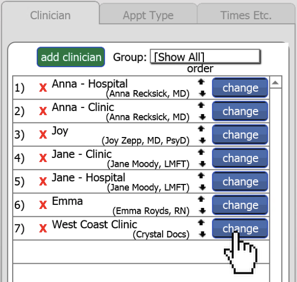
5. This will open a window where you can enter or edit details about that clinician's calendar entry. If you want to add a group to the calendar, click on "New Group" button.
6. The system will then prompt you to create a name for your group. Click OK to add.
7. Completing this action will add the clinician to your new group.
8. You can add clinicians to multiple groups in this manner, and you can add clinicians to an existing group by hitting the "Assign Clinician to Group" dropdown as seen above.
9. After you complete the required actions for a clinician, just make sure to hit Save.
10. In addition to the filter in the clinician list, the main benefit to assigning clinicians to groups is being able to filter the calendar display by these groups. This is done in the main calendar grid using the Group Filter. Selecting from the list allows you to view only appointments for clinicians in that group on the grid.
Related Articles
Using the New Calendar
This training guide provides step-by-step instructions for using the New Calendar. Please feel free to print this PDF Guide to Using the New Calendar if you would like to have it for reference. ACCESSING THE NEW CALENDAR Enter the New Calendar by ...(Legacy Calendar) A Clinician was Modified in the Appointment Book, but their Old Appointments are Missing
If a clinician was deleted from the ICANotes Appointment Book, or if their entry was modified in any way, you may find that previously-entered appointments are missing for them. This is because appointments are tied to that specific "clinician" ...A Clinician was Modified in the Appointment Book, but their Old Appointments are Missing
If a clinician was deleted from the ICANotes Appointment Book, or if their entry was modified in any way, you may find that previously-entered appointments are missing for them. This is because appointments are tied to that specific "clinician" ...(Legacy Calendar) Exporting Appointments from the Appointment Book
If you want to export information from the calendar to use an Appointment Reminder Service, or simply to get the data to an Excel Spreadsheet, first select the day using the button, then press the export button located in the upper right corner of ...Blocking Out Time on the Legacy Calendar
To block out time in the ICANotes Appointment Book for lunch, a vacation, or something similar, please follow these instructions: 1. Open up the Legacy Calendar and start a new appointment (shift-click on the calendar to open the appointment). 2. On ...