Case Manager PRP Daily Notes [ICANotes]
Case Manager PRP Daily Notes [ICANotes]
Case Manager PRP Note [ICANotes]
This is guide covers the location and content of the 'PRP' button within the 'Case/Social Worker' Progress Note .
(The chart and information displayed below is of a test chart that contains false information. No HIPAA breaches were made)
As a Case Manager you will have the capability to create a 'PRP' specific progress note in ICANotes. To create the 'PRP' Note, you must enter an active client's/patient's 'Chart Face' and at the bottom in the 'Progress Note' section:
Chart Face (Classic):
Chart Face (New Layout):
After you've selected the button, you will be directed to the 'Social Worker / Case Mgmt Note' at the very bottom left you will see  (highlighted in green below). Clicking on the button will open the 1st column of 'shrub content' and any selection you make will be highlighted in yellow and the word/phrase will populate in the yellow 'free text' box, some of the choices in the content such as, 'Date:', 'Service Code:' and 'Place of Service:' that's located in 'Weekly Contact Note Info' will only place the header which is an indicator that you must type your own content.
(highlighted in green below). Clicking on the button will open the 1st column of 'shrub content' and any selection you make will be highlighted in yellow and the word/phrase will populate in the yellow 'free text' box, some of the choices in the content such as, 'Date:', 'Service Code:' and 'Place of Service:' that's located in 'Weekly Contact Note Info' will only place the header which is an indicator that you must type your own content.
The workflow to create a 'PRP Note' is similar to any progress note. Left to right and top to bottom upon selection the relevant content will be displayed in the yellow 'free text' box (see example below):
After you've selected and/or typed the content you need for your client's/patient's 'PRP Note'. 1-by-1 you can enter the applicable information in the following sections: 'Diagnosis', 'Service Code' and 'Follow Up'. (See example below)
Once all the information has been reviewed and you are satisfied with the 'PRP Note', your last step is to click  where you can view your 'Compiled Note' and 'Electronically Sign' your Note if an 'Electronic Signature' has been issued for your account. (See example below)
where you can view your 'Compiled Note' and 'Electronically Sign' your Note if an 'Electronic Signature' has been issued for your account. (See example below)
When you are finished with previewing the 'Compiled Note' you can either return to the client's/patient's 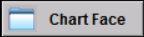 to continue charting or you can return to your
to continue charting or you can return to your 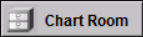
Related Articles
2025 Carelon Maryland Medicaid PRP Set Up Best Practices
If your organization provides both PRP services and OMHC/Therapy services, best practice is to maintain two separate ICANotes accounts—one dedicated to PRP clients and clinicians and another for your other services and providers. This approach helps ...ICANotes Release Notes for October 2024
ICANotes Release Notes for October 2024 Share this: ICANotes Updates for October 2024 Changes made to ICANotes in our October 2024 release are described below. Please call ICANotes Support at 443-569-8778 or chat at icanotes.com if you have any ...ICANotes Release Notes for May 2024
ICANotes Release Notes for May 2024 Share this: ICANotes Updates for May 2024 Changes made to ICANotes in our May 2024 release are described below. Please call ICANotes Support at 443-569-8778 or chat at icanotes.com if you have any questions or ...ICANotes Release Notes for October 2023
ICANotes Release Notes for October 2023 Share this: ICANotes Updates for October 2, 2023 Changes made to ICANotes in our October 2, 2023 release are described below. Please call ICANotes Support at 443-569-8778 or chat at icanotes.com if you have any ...ICANotes Release Notes for January 2025
ICANotes Release Notes for January 2025 Share this: ICANotes Updates for January 2025 Changes made to ICANotes in our January 2025 release are described below. Please call ICANotes Support at 443-569-8778 or chat at icanotes.com if you have any ...