Completing Custom Forms
A new Custom Form may be started by clicking on  from a patient's Chart Face.
from a patient's Chart Face.
Next you'll see the Form Selector, itemized by General/Custom Forms, Adult Assessments, and Child Assessments.
When you find the form you want to complete, click the  to the left of the item, so that it looks like this:
to the left of the item, so that it looks like this:
Next, click the  button on the upper-right of the screen. After that, you will be taken to the custom form itself.
button on the upper-right of the screen. After that, you will be taken to the custom form itself.
The screenshot below is just a sample of what a custom form might look like:
Please keep the following in mind when filling out custom forms:
- If you have selected the wrong form, just hit the
button at the top of the page to go back to the list of custom forms.
- Some Custom Forms have multiple pages. If they do, they will have tabs at the top that will allow you to switch between them. If that is the case, make sure you have reviewed every page of the form before proceeding.
- Some forms have information that is pre-populated from a patient’s chart or other areas of ICANotes, while other forms have drop-down menus, checkboxes, YES/NO selectors, sliders, or fields that must be typed in. Take note of this to ensure that your form is filled out completely and accurately.
When you have finished filling out and reviewing all applicable fields of the Custom Form, press  to save it and continue to the compiled note, or
to save it and continue to the compiled note, or  to cancel and go back to the Chart Face.
to cancel and go back to the Chart Face.
If you compiled your note, you will be taken to the Compiled Custom Form screen. If you need to go back and make changes to the form, click 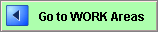 (make sure to re-compile any changes you made), and as with all notes, you may
(make sure to re-compile any changes you made), and as with all notes, you may 
Related Articles
Mandating Fields in custom forms in the Patient Portal
Mandating Fields in Custom Forms When creating custom forms using the Form Builder via the Premium Patient Portal, Portal Admins now have the ability to mandate whether or not a field is required to be completed by the client/patient before ...Forms/Assessments Available
ICANotes has an extensive list of public domain behavioral health assessment tools built into our program. The current list appears below. A brief overview of the form-based assessment functionality within ICANotes is demonstrated in this video: ...Custom Logo
ICANotes can add your custom logo to appear on the following printed notes: Pre-Admission Assessment Complete Assessment Progress Notes Treatment Plan Chemical Dependency Assessment Form Letter Account Statements Custom Forms/Assessments* If you ...Making Custom Forms/Assessments in ICANotes
If you have a custom form or assessment you’d like to have added to your ICANotes account, you can utilize custom buttons within the Form Builder to use in any patient’s chart at any time. This guide will walk you through creating a custom ...Custom Form: Suicide Risk Assessment (Adult or Child)
These new forms are located in the Custom Forms/Assessments button from the Chart Face. The Adult Suicide Risk Assessment is located under Adult Assessments column and the Child Suicide Risk Assessment is located under Child Assessments. Tyler shows ...