Editing Encounter Dates on Non-ICANotes Documentation For Patients on Patient Portal
Editing Encounter Dates on Non-ICANotes Documentation For Patients on Patient Portal
Group Administrators and Security Administrators have the ability to specify what medical records the patient can see through the Upload Site (for more information on this, visit article
Specify What Medical Record(s) Can Be Seen By Patient). Also, the Group Administrator and Security Administrator can edit the encounter date on non-ICANotes records.
This patient has two records that the patient can see:
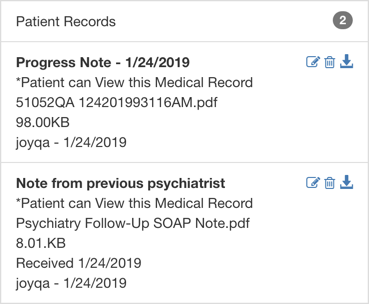
The Progress Note (first one) was created in ICANotes. As you can see in the Edit Document window, the Patient can View this Medical Record has been checked. The date received is not able to be changed since this document came from ICANotes.
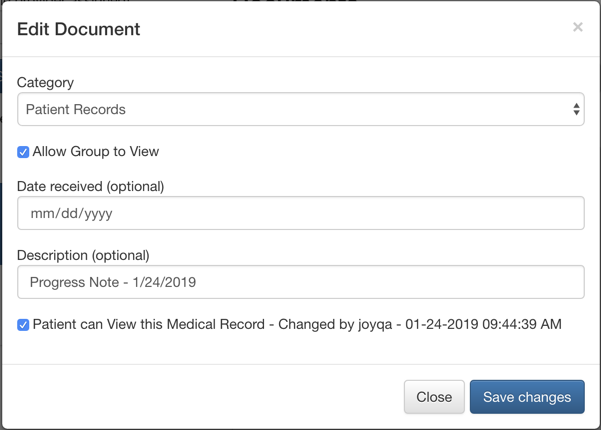
The Note from previous psychiatrist was uploaded to the patient's record and made available for the patient to view. A Security Administrator or Group Administrator can change the date received as necessary.
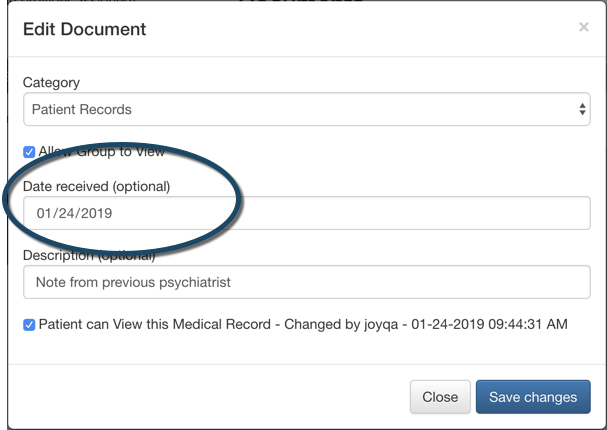
After changing the date, the records will look like this on the Upload Site. (The date changed is highlighted in the screenshot.)
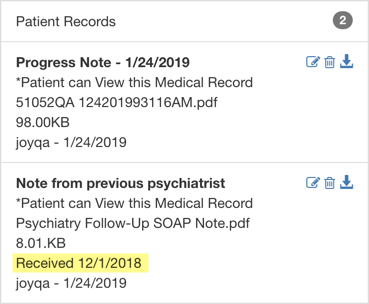
On the Patient Portal through the patient's point of view, he/she will see this.
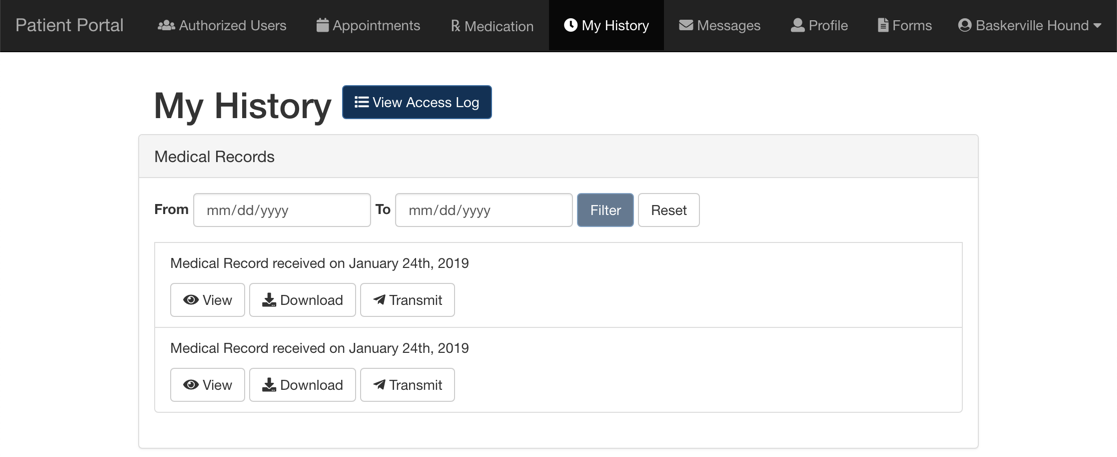
Related Articles
Encounter Form
The Encounter Form is a running log of signatures collected from the client and clinician on each visit and includes optional fields such as the Medicaid Number, start time, end time, units, and service code. The report can be printed and saved as a ...
Patient Portal: Patient Portal Owner
Patient Portal: Patient Portal Owner You can assign patient portal owners in ICANotes. Portal owner designation gives a person the ability to access multiple patients on the portal - for example, a parent managing the accounts of more than one child. ...
Mass Message to All Patients from the Patient Portal
Follow these instructions to send a Mass Message to all of your patients/clients that are portal-enabled. (See How to Find Who Has Patient Portal Enabled Knowledge Base Article.) This works for Basic and Premium Patient Portal users. 1. As a Portal ...
CCDA On the Patient Portal and Upload Site
Index Sections CCDA on the Patient Portal Exporting CCDA (CCD Export) Consolidated Clinical Document Architecture (CCDA) is a base standard which provides a common architecture, coding, semantic framework, and markup language for the creation of ...
Patient Portal Messaging
Portal Administrators can control who gets messages from patients. This is done through the Patient Portal. 1. As a Portal Administrator, log into the Patient Portal Admin site. 2. Click the link at the top of the page. 3. Click the button on the ...