Patient Portal Messaging
Portal Administrators can control who gets messages from patients. This is done through the Patient Portal.
2. Click the 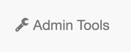 link at the top of the page.
link at the top of the page.
3. Click the 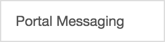 button on the left side.
button on the left side.
4. You can turn on/off messaging from users at top and you can set up message distribution by site if you have multiple sites.
5. Click the 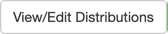 button. If you have selected set up message distribution by site, you will need to select which site you are editing. Click the
button. If you have selected set up message distribution by site, you will need to select which site you are editing. Click the  button after you choose the site.
button after you choose the site.
6. This area is separated into the five "Topic" areas of messaging: Medical, Appointment, Medication, Billing, and Other.
A. You can control which Topics show by toggling on and off.
B. Do you want a specific user to receive all messages of this type?
C. Do I want the display name to be different? Type in the display name in this field.
Recipient(s): When a topic is turned on, you have the ability to assign all messages for this topic to a user in your practice. Click the  button under the on/off toggle and choose the user you want to assign this topic.
button under the on/off toggle and choose the user you want to assign this topic.
Display Name: The Display Name is who the recipient will show as (it will not show who the recipient user is by default). You can change the Display Name by typing in the field.
Default display name for Medication
Revised display name for Medication:
7. Click the  button in the bottom right to save all changes.
button in the bottom right to save all changes.
On the Patient Portal when a patient/client uses the messaging area, only the topics you activated will show up.
The To: field is read only and will show the name that you assigned (default or custom).
8. History will show on all appointments separated by a line as highlighted on the screenshot.
**Patient/Client Patient Portal Messages View
9. If you want to turn on a topic but not assign to a user, follow step 5 above. Do NOT click Recipient(s) Add button.
The To: field will have a dropdown for the patient/client to select which provider to send the message.
Remember, the users are set in Demographics tab in the bottom right of the patient's chart. These are the users that the patient can choose from.
Watch our video demonstrating the Patient Portal Messaging features:
Join Tyler as he demonstrates the new Patient Portal Message Distribution By Site feature.
Related Articles
Premium Patient Portal
Using the Premium Patient Portal Premium patient portal functionality must be activated by Sales as it is an additional cost. If you would like to activate the Premium Patient Portal, please go to ...Patient Portal: Authorized Users Permission
Authorized user permissions are set up by the patient or portal owner via the Patient Portal. 1. The patient/portal owner will do this from the Authorized Users tab. 2. The patient/portal owner can add authorized users by clicking the button. 3. ...Using the Basic Patient Portal
Using the Basic Patient Portal All practices have the Basic Patient Portal enabled for their group. This will include Direct Messaging and the ability to view CCDA from the Patient Portal. Your practice will need to invite each patient to the Portal. ...Premium Patient Portal Admin Function
Premium Patient Portal Admin Function Set Up: 1. To set this up, you need to go to Settings + Directories. Click the drawer from the Chart Room. 2. Click the button. 3. Enter your ICANotes password. 4. Click the button to continue. 5. In the Security ...Premium Portal Instructions for Patient
To help your patients register and use the Premium Patient Portal, please the instructions below: Patient Portal Instructions: Registration Process 1. You will receive an email from noreply@patientonlineportal.com titled ‘Welcome to Your Patient ...