Patient Portal: Authorized Users Permission
Authorized user permissions are set up by the patient or portal owner via the Patient Portal.
1. The patient/portal owner will do this from the Authorized Users tab.
2. The patient/portal owner can add authorized users by clicking the  button.
button.
3. Complete the invitation by
- Typing in the desired email address
- Establishing the authorized user's desired permissions (at least one ability must be enabled
in order for the invitation to be sent)
- Clicking the
button to send the email
Permissions Legend:
Read = Ability to view content but cannot make changes
Write = Ability to make changes (note that it is not possible to permit "write" permissions without "read" permission for a given criteria)
Patient Profile = Access to the current information for the patient
Patient History = Access to the patient's history of present illness, past psychiatric history, medical history, social history, developmental history and family history
Forms = Access to Patient Portal forms made available
Appointments = Access to upcoming appointments and appointment history for the patient
Medications = Access to view the documented active medication list for the patient
Medical History = Access to the CCDA for the patient
Access Log = Access to the Patient Portal access log (showing logins and actions taken in the Patient Portal)
Messages = Ability to correspond with Assigned Clinicians for the patient in ICANotes. Messages sent from the Patient Portal will be received in the clinician's Messaging Center in ICANotes.
4. After the invitation is sent, the authorized user will receive an email like this:
5. By clicking the link, they will be brought to the Patient Portal Registration page. They will need to click the  button.
button.
Then follow the prompts on screen to complete registration, including First Name, Last name, Email, Username, and Password:
Once registration is complete and a username and password has been completed, the authorized user will be able to login at http://patientonlineportal.com to access the patient's account.
6. After the authorized user has been set up, the patient (or Portal Owner) will maintain the ability to click the 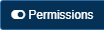 button if needed at any time.
button if needed at any time.
7. An authorized user invitation can be cancelled by clicking the 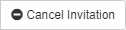 button.
button.
An authorized user, once registered, can have their access revoked by clicking the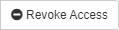 button.
button.
An authorized user, once registered, can have their access revoked by clicking the
Related Articles
Premium Portal Instructions for Patient
To help your patients register and use the Premium Patient Portal, please the instructions below: Patient Portal Instructions: Registration Process 1. You will receive an email from noreply@patientonlineportal.com titled ‘Welcome to Your Patient ...Patient Portal Messaging
Portal Administrators can control who gets messages from patients. This is done through the Patient Portal. 1. As a Portal Administrator, log into the Patient Portal Admin site. 2. Click the link at the top of the page. 3. Click the button on the ...Patient Portal: Patient Portal Owner
Patient Portal: Patient Portal Owner You can assign patient portal owners in ICANotes. Portal owner designation gives a person the ability to access multiple patients on the portal - for example, a parent managing the accounts of more than one child. ...Patient Portal: View Access Log Enhancements and Transmit CCDA by Email
Access Log 1. The patient signs into the Patient Portal and goes to the My History tab. 2. From the My History tab, the patient (or authorized user) can see who accessed the patient's record from the patient portal. Click the button. This only covers ...Mass Message to All Patients from the Patient Portal
Follow these instructions to send a Mass Message to all of your patients/clients that are portal-enabled. (See How to Find Who Has Patient Portal Enabled Knowledge Base Article.) This works for Basic and Premium Patient Portal users. 1. As a Portal ...