Premium Patient Portal Admin Function
Premium Patient Portal Admin Function
Set Up:
1. To set this up, you need to go to Settings + Directories. Click the 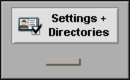 drawer from the Chart Room.
drawer from the Chart Room.
2. Click the  button.
button.
3. Enter your ICANotes password.
4. Click the  button to continue.
button to continue.
5. In the Security Center, find the name of the person who will take the role of Patient Portal Admin and click the  button in the right column. (Note: If you are setting another user to be the Patient Portal Admin, the
button in the right column. (Note: If you are setting another user to be the Patient Portal Admin, the  button will be grey .)
button will be grey .)
6. In the top left corner, click the 'Patient Portal Admin checkbox to turn on the feature.
7. Click the  button to save the change.
button to save the change.
This user is now ready for Patient Portal Admin functionality.
How to Make Changes to the Portal Landing Page:
1. As a Patient Portal Admin, go to https://patientonlineportal.com/admin/ and log in using your ICANotes user name and password.
2. You will be logged into the default Patient Portal with areas that can be edited.
3. On the main page, you can change the name of the Patient Portal and the welcome message.
4. Click the pencil icon  in the top left to change the name of the Patient Portal.
in the top left to change the name of the Patient Portal.
5. When the Menu Text popup window populates, change the name to what you would like it called. In this example, I added "Clinic Name" to the title. Click the  button to save the changes.
button to save the changes.
6. The name at the top will be changed.
7. Click the pencil icon  in the middle of the webpage to change the welcome message.
in the middle of the webpage to change the welcome message.
8. When the webpage goes to the edit screen, make the changes to the message as desired. Click the  button to save the changes.
button to save the changes.
9. The welcome message will now be changed.
How to Turn On/Off Messages and Disclaimer:
1. Click the 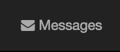 button at the top to go to the next area that can be modified.
button at the top to go to the next area that can be modified.
2. You can change the disclaimer message that appears in the yellow area. Click the  icon.
icon.
3. When the webpage goes to the edit screen, make the changes to the message as desired. Click the  button to save the changes.
button to save the changes.
4. The disclaimer message will now be changed.
Theme:
You are able to choose a light or dark theme.
This is the dark theme:
This is the light theme:
Mass Portal Messaging:
1. Click the 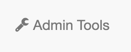 buttons on the top.
buttons on the top.
2. Type in a Subject and Message.
3. Click the  button to send the message.
button to send the message.
4. Your message will be sent to all patients who have registered for the patient portal and show the date sent under Portal message history.
5. You will be able to see your message by clicking on it in the Portal message history.
How to Change Form Visibility:
1. Click the  button on the top.
button on the top.
2. Click the gears icon.
3. Select the forms that you would like to show.
4. Click the  button to save settings.
button to save settings.
5. The selected forms will now show under Forms.
Email Reminder Settings:
From Admin Tools and Email Reminder Settings:
A. Enter the Email Reminder Timing.
B. Enter the Email Reminder Subject.
C. Enter the Email Reminder Text for the body of the email.
D. Click the Save Changes button to save all changes.
Here is a video demonstration of the Premium Patient Portal Admin feature:
Related Articles
Premium Patient Portal Built-In Forms
Premium Patient Portal Built in Forms By default, five built-in forms are available for use in the Premium Patient Portal. These forms can be managed by Patient Portal Admins by logging into the patient portal admin page here: ...Premium Portal Instructions for Patient
To help your patients register and use the Premium Patient Portal, please the instructions below: Patient Portal Instructions: Registration Process 1. You will receive an email from noreply@patientonlineportal.com titled ‘Welcome to Your Patient ...Premium Patient Portal
Using the Premium Patient Portal Premium patient portal functionality must be activated by Sales as it is an additional cost. If you would like to activate the Premium Patient Portal, please go to ...Setting up a Patient Portal Admin
Setting Up a Portal Admin A Security Administrator is able to make any user a Patient Portal Admin from the Security Center. To set this up, you need to go to Settings. This is located at the bottom right-hand section of the Chart Room. From there, ...Portal Intake Form Instructions (Premium Portal Only)
ICANotes customers utilizing the Premium Patient Portal can receive profile and patient history information from their clients, and include it directly into a Complete Evaluation or Pre Admission Assessment. For more information about the premium ...