Portal Intake Form Instructions (Premium Portal Only)
ICANotes customers utilizing the Premium Patient Portal can receive profile and patient history information from their clients, and include it directly into a Complete Evaluation or Pre Admission Assessment. For more information about the premium patient portal service, please refer to our website and order form, or contact Sales.
Portal Intake Form Instructions
1. Your patient can access the Patient History form from the Patient Portal – Profile tab.
2. The patient should start on the History of Present Illness tab by filling in all applicable areas.
3. Once they reach the bottom of the report, select 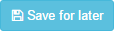 to save progress or click
to save progress or click  to go to the next tab. The
to go to the next tab. The  button will bring the patient back to the previous tab.
button will bring the patient back to the previous tab.
4. After the patient has completed all tabs, the Family History tab will have a  button.
button.
5. After being submitted, this message will show for the patient.
6. In the patient's Chart Face, a button above Assessments will indicate the status of any submitted portal/patient information. By default, the button will say Check for Patient Intake Form
Depending on the status of any submitted patient intake forms, the button will display in the following manner:
No intake form has been submitted = 
Click to check for a submitted intake form. If no form has been submitted, you will receive an error message informing you of such.
New intake form has been submitted = 
The patient has submitted a new intake form, the form has not been used yet. Clicking will prompt to create a Pre Admission Assessment or a Complete Evaluation.
An intake form has previously been submitted and can be reused = 
The patient has previously submitted an intake form. Clicking will prompt to create a Pre Admission Assessment or a Complete Evaluation.
Clicking either option to Use New Patient Intake Form or Reuse Patient Intake Form will prompt a dialog box giving you the choice to include the intake content in a Complete assessment or a Pre Admission Assessment. In such situations where an intake form has been submitted, but a different note type - such as a Progress Note - a dialog prompt will be displayed giving you the option to stop creation of the progress note in order to create a Complete Assessment incorporating the intake form content.
7. When the  button is pressed, you will be prompted to make a choice:
button is pressed, you will be prompted to make a choice:
Click Cancel to return to the Chart Face, Pre-Adm to create a new Pre Admission Assessment, or Complete to create a new Complete Evaluation
8. The patient's submitted intake form will populate in the appropriate sections - History of Present Illness into the Hist. Present Illness tab, etc, and will be labelled with the timestamp of when the information was recorded in the note.
Example: Complete Evaluation
Example: Pre Admission Assessment
Example of the final note:
Related Articles
Premium Portal Instructions for Patient
To help your patients register and use the Premium Patient Portal, please the instructions below: Patient Portal Instructions: Registration Process 1. You will receive an email from noreply@patientonlineportal.com titled ‘Welcome to Your Patient ...Premium Patient Portal
Using the Premium Patient Portal Premium patient portal functionality must be activated by Sales as it is an additional cost. If you would like to activate the Premium Patient Portal, please go to ...How to Upload Portal Forms
ICANotes provides some forms that can be uploaded to the upload site for your patients to fill out. For information about all features including printable PDF instructions for your office and your patients, please see our Premium Patient Portal ...Premium Patient Portal Admin Function
Premium Patient Portal Admin Function Set Up: 1. To set this up, you need to go to Settings + Directories. Click the drawer from the Chart Room. 2. Click the button. 3. Enter your ICANotes password. 4. Click the button to continue. 5. In the Security ...Creating Telehealth Forms via the Portal Form Builder
Creating Telehealth Forms via the Portal Form Builder This Knowledge Base article will guide ICANotes customers through the workflow of creating telehealth forms using the Form Builder in the Premium Patient Portal. For more detailed instructions on ...