Premium Patient Portal Built-In Forms
Premium Patient Portal Built in Forms
By default, five built-in forms are available for use in the Premium Patient Portal. These forms can be managed by Patient Portal Admins by logging into the patient portal admin page here: patientonlineportal.com/admin
Once logged in, click on the Forms section:
Then, click on the cog or gear icon to manage which forms you would like to be available for your patients or clients:
Simply click the button to enable or disable default forms. If the button is green that means the form is available for patients to complete:
Gray means that the form is disabled and is not able to be viewed by patients or clients:
Patients can view and complete these forms on their patient portal under the forms section.
To do so, your patient or client will log into the portal at patientonlineportal.com:
This is the Notice of Privacy Practices form:
This is Informed Consent for Assessment and Treatment:
This is Records Release Authorization:
This is The Patient Health Questionnaire (PHQ-9):
This is the GAD-7 form:
This is the DAST-10 form:
This is the (ASRS-v1.1) form:
This is the PCL-5 Weekly form:
This is the PCL-5 Monthly form:
This is the Telehealth Services Informed Consent form:
This is the Columbia-Suicide Severity Rating Scale:
This is the Michigan Alcohol Screening Test:
The patient can sign these forms by clicking in the Client Signature or Signature field:
This will open a box where the patient can use their mouse to sign
Once the patient or client have signed and submitted the forms, you will be able to view the submitted forms in the 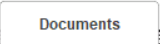 tab in ICANotes:
tab in ICANotes:
Find the name of the submitted document and click the  button to view:
button to view:
You will be able to see the form and signature. You can print by clicking the  button.
button.
Related Articles
Premium Patient Portal
Using the Premium Patient Portal Premium patient portal functionality must be activated by Sales as it is an additional cost. If you would like to activate the Premium Patient Portal, please go to ...Premium Patient Portal Admin Function
Premium Patient Portal Admin Function Set Up: 1. To set this up, you need to go to Settings + Directories. Click the drawer from the Chart Room. 2. Click the button. 3. Enter your ICANotes password. 4. Click the button to continue. 5. In the Security ...Premium Portal Instructions for Patient
To help your patients register and use the Premium Patient Portal, please the instructions below: Patient Portal Instructions: Registration Process 1. You will receive an email from noreply@patientonlineportal.com titled ‘Welcome to Your Patient ...Mandating Fields in custom forms in the Patient Portal
Mandating Fields in Custom Forms When creating custom forms using the Form Builder via the Premium Patient Portal, Portal Admins now have the ability to mandate whether or not a field is required to be completed by the client/patient before ...How to Upload Portal Forms
ICANotes provides some forms that can be uploaded to the upload site for your patients to fill out. For information about all features including printable PDF instructions for your office and your patients, please see our Premium Patient Portal ...