How To Change Time Zone
Individual User (Not a Group Administrator)
In the Chart Room, click on Settings
- Click the "Options" tab to the right.
- At the bottom of the page you will see a "Time Zone". Select the applicable time zone (Relative to GMT) - Please note the time zone below is an example
- Click away so the time zone select to make sure the proper time zone is selected
Click "Chart Room" to save the changes
At this point the changes have been completed. For the changes to reflect on the users notes, please have the user log off using the pink log off button in the chart room. Once logged back into ICANotes the correct time will reflect on the notes.
As a Group Administrator:
In the Chart Room, click on Settings
- Click the the individual user whose time zone you would like to adjust.
- Click the "Options" tab to the right.
- At the bottom of the page you will see a "Time Zone".
- Select the applicable time zone (Relative to GMT) - Please note the time zone below is an example
- Click away so the time zone select to make sure the proper time zone is selected
Click "Chart Room" to save the changes
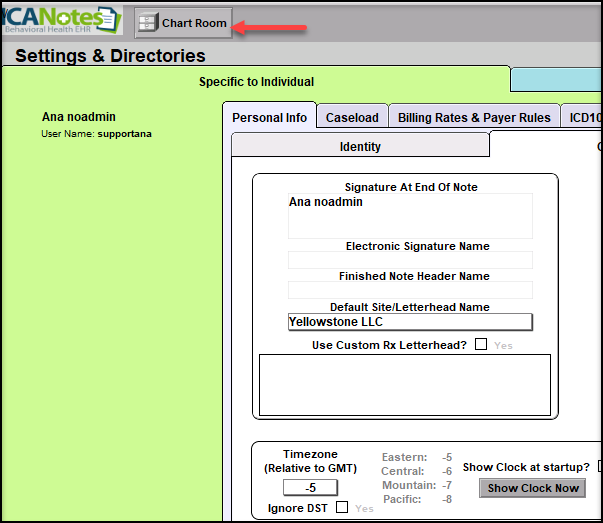
At this point the changes have been completed. For the changes to reflect on the users notes, please have the user log off using the pink log off button in the chart room. Once logged back into ICANotes the correct time will reflect on the notes.
As a Security Administrator:
Should you prefer, a security administrator can set the time zone for your entire group following the steps.
As a Group Administrator:
In the Chart Room, click on Settings
2. Click "Security Center" and enter your ICANotes password.
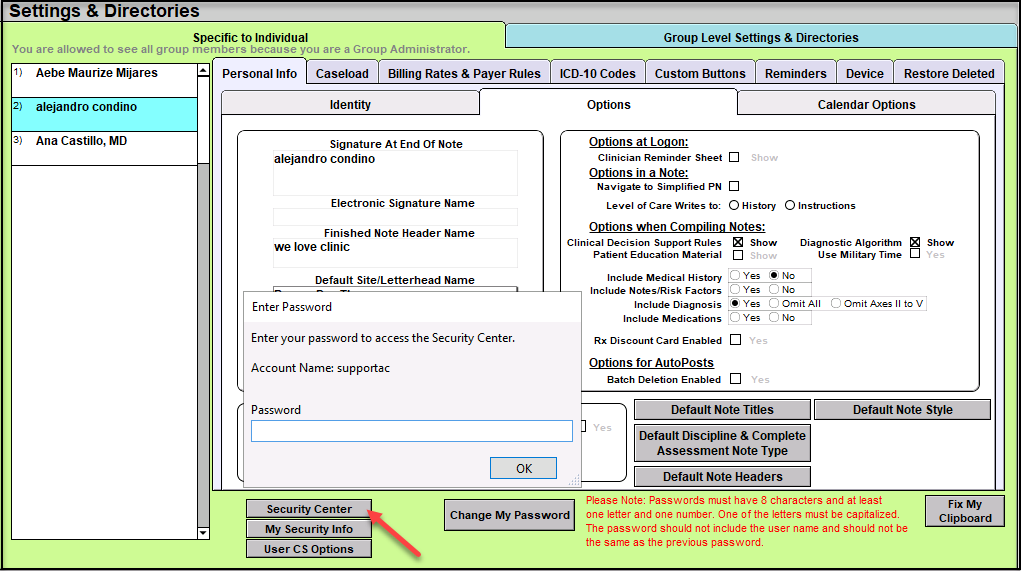
3. Click "Group Rules" in the top right corner.
4. Click the Defaults tab. At the bottom left you'll find "Time Zone Settings."
5. Select the applicable time zone (Relative to GMT) and then click away.
6. Click "Log Off" at the top right save the changes.
7. The next time any user login to ICANotes, their time zone from this point forward will display the proper time reflective of the selected time zone.
Related Articles
Reporting Time Spent In Sessions
Reporting Time Spent In Sessions Reporting Time Spent In Sessions Tracking Time Spent in your sessions can be done within ICANotes using the Billing/Productivity Report. From the Chart Room, Select the Reports option. From the droprown, select the ...“No Surprise” Billing Regulations
The “No Surprise” Billing Regulations for Behavioral Health Care Providers When did this occur? The No Surprises Act was included in the Consolidated Appropriations Act, in 2021. Finalized on October 7, 2021, this new requirement will go into effect ...How to See ICANotes and Telehealth by ICANotes on Your Screen at the Same Time
How to See ICANotes and Telehealth by ICANotes on Your Screen at the Same Time In order for the Telehealth by ICANotes window to stay on top of your ICANotes session, you need to use ICANotes in windowed version. For a Mac computer, click on the ...The First Time You Log Into The Upload Site / Setting Up Password Questions And Answers /Changing Password
The First Time You Log Into The Upload Site / Setting Up Password Questions And Answers /Changing Password The first time you log into the Upload Site you will be asked to answer three security questions and answers. These questions and answers will ...Using the Billing Reminder Sheet
The Billing Reminder Sheet is a report that lists scheduled appointments between a specific date range. If your practice is not using the ICANotes Appointment Book, then this report will not yield any data. If you are using the ICANotes Appointment ...