How to Manually Record a Large Insurance Check for Multiple Patients
1. In patient accounts, go to 'Manual Post Payments'.
2. On the Manual Post Payments report, fill in fields to narrow the search results (in blue box). Under the Payment Information, fill in fields for record of the payment (in red box). Click 'Search' for results.
3. Once the search populates, add the data from the EOB in the red box. Once all data is entered from the check/search results, click 'Post Payments'.
As you post payments, the 'Unapplied Amount' will reduce. The goal is to get this amount to $0. Click the 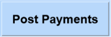 button when ready to post. Note: While the goal is to make the unapplied $0, you can click with a balance in the unapplied field.
button when ready to post. Note: While the goal is to make the unapplied $0, you can click with a balance in the unapplied field.
4. If there is still a balance in the 'Unapplied Amount' box when you post payments, you will be prompted to click 'Continue' to continue.
5. A popup will prompt you to confirm that you want to post match payments.
6. Once the payments are posted, this popup will show.
7. You are returned to the Manual Post Payments report with the payments shown (in the red box).
8. If there is a balance in the 'Unapplied Amount' box, add new search criteria to find the remaining patients/dates of services and follow steps 2 through 6 until the 'Unapplied Amount' is $0.
9. After the payment(s) have been applied, they will be reflected within each patient account under the service charge details.
Related Articles
MAR Chart Check
We added a new feature to improve patient safety for patients on the MAR. The "MAR Chart Check" allows you to compare the current MAR to the latest Clinical Order Sheet. The top row in both the Month and Day MAR views will be for a Chart Check with ...Entering Demographic and Insurance Information (New UI)
Entering Demographic and Insurance Information (New UI) Demographics and Insurance Setup Whether you are starting a new chart from the Chart Face, or entering information for an existing patient, a patient’s demographics and individual insurance ...Entering Demographic and Insurance Information (Legacy UI)
Entering Demographic and Insurance Information (Legacy UI) Demographics and Insurance Setup Whether you are starting a new chart from the Chart Face, or entering information for an existing patient, a patient’s demographics and individual insurance ...How to Auto Post Insurance Payments in Patient Accounts
Sections Accessing Auto Post Payments Blue Buttons Filters Display Options Practices can load, review, and post remittances to Patient Accounts. To take advantage of this feature, your practice must be submitting insurance claims through ICANotes in ...Creating an Insurance Payer Short List
Group Administrators can create and manage a list of the practice’s most frequently used Insurance Payers to streamline billing processes. Users adding an Insurance Payer through the Patient Demographics section can also choose to include the payer ...