MAR Chart Check
We added a new feature to improve patient safety for patients on the MAR. The "MAR Chart Check" allows you to compare the current MAR to the latest Clinical Order Sheet. The top row in both the Month and Day MAR views will be for a Chart Check with the description "Review and Reconcile the MAR and Clinical Orders".
The Chart Check row will not require verification or approval, and cannot be Locked/Stopped. Additionally, the Chart Check will be included when printing the MAR from either view.
When the MAR is enabled for a patient, you will have to start a medication order and compile the note before the Chart Check will appear as the first row on the MAR.
Using the MAR Chart Check
1. Click  in the lower-right corner of the Chart Face to access the patient's MAR.
in the lower-right corner of the Chart Face to access the patient's MAR.
2. In Day view, click the "+ Chart Check" button.
Alternatively, you can click directly on the cell for the date's time slot in the Month view to complete the Chart Check.
3. You can view the Chart Check details by clicking on the Chart Check in both the Month and Day views.
The Chart Check is marked complete by default. You can change the status to incomplete, change the time, add 2nd initials, add details and comments, and more. When you're done, simply click "Done" to close the window or "Erase" to remove the Chart Check from the MAR.
Additionally, there is a new button labeled "Show MAR and Clinical Order Sheet Side by Side" on the Chart Check row in both the Day and Month views.
Clicking the button presents the MAR and Clinical Order Sheet side by side.
Chart Check with the MAR Schedule
1. Access the MAR Schedule from the Chart Room.
2. A new area of the MAR Schedule shows a list of patients under the heading "Chart Check Due".
3. Clicking on  opens a screen with the Chart Check row above the side by side MAR list and most recent Clinical Order Sheet. Once you complete the chart check, click in the cell for that date's time slot to record it.
opens a screen with the Chart Check row above the side by side MAR list and most recent Clinical Order Sheet. Once you complete the chart check, click in the cell for that date's time slot to record it.
4. When you complete a Chart Check for a patient using the MAR Schedule, it updates the MAR Schedule to indicate how many times the Chart Check has been completed for that patient that day.
Set Timings for Chart Check
1. As a group admin, click on 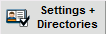 from the Chart Room.
from the Chart Room.
2. Go to the  , then the More tab, and then the MAR tab.
, then the More tab, and then the MAR tab.
3. You will find the Medication Timing list here. To add Chart Check to the list, simply go to the bottom of the list and free text "Chart Check" into the first empty field.
4. Add timings in the fields to the right of Chart Check. The timings you add here will display on the MAR accordingly.
Related Articles
Using the MAR Schedule
Using the MAR Schedule The MAR schedule is available through the Chart Room: From the Chart Room Classic > click on the button: And from the Chart Room New Layout > click on the button: There are five areas to the MAR Schedule: The red boxed in area ...The MAR has been turned on but some of my patients still don't have access...
If your practice has recently completed training and had the MAR (Medication Administration Record) enabled, your existing patients will need to have the MAR enabled before it can be used. This will only need to be done once per patient and is done ...New Chart Room
ICANotes is pleased to introduce an updated Chart Room designed to improve efficiency in the user experience. Security Administrators should contact ICANotes Support via phone or email to inquire about enabling the New Chart Room for their account. ...New MAR Error Alert
We have introduced a new alert notification in situations where a locked MAR record prevents a medication order within a note from taking place. Further details are provided below. A MAR order is "locked" when a user is making a type of change to it. ...Creating a New Chart
Creating a New Chart Creating a New Chart Click on the button in the Chart Room. A dialog box will open: Enter the patient’s First Name, Last Name, and Date of Birth, then click the button. The program will check to see if there is already a chart ...