How to Setup a Provider for Multiple Locations in the Calendar
How To Setup a Provider for Multiple Locations In The Calendar
This article describes how to set up the calendar to show a provider who works at two or more locations. A group administrator will need to make these changes.
1. From the Chart Room, click on the Calendar button.
2. On the Calendar, click the  button and then the
button and then the 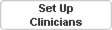 button.
button.
3. Click the  button. In the popup window, fill in the required fields:
button. In the popup window, fill in the required fields:
A. Name displayed should reflect the name of the location. In the screenshot, I added the first location to the name displayed.
B. Tie to this clinician field opens a window to select the provider.
C. Click the  button to create the location as a group.
button to create the location as a group.
D. In the popup window, type in the name of the location.
E. Click the  button to finish creation of the new group.
button to finish creation of the new group.
F. Click the  button to save the new provider location on the calendar.
button to save the new provider location on the calendar.
4. You can edit any existing clinician names by clicking the  button next to the provider's name.
button next to the provider's name.
5. In the popup window, edit and fill in the following fields:
A. Name displayed should be edited to show the name of the location. In the screenshot, I added the second location to the name displayed.
B. Click the  button to create the location as a group.
button to create the location as a group.
C. In the popup window, type in the name of the location.
D. Click the  button to finish creation of the new group.
button to finish creation of the new group.
E. Click the  button to save the edited changes.
button to save the edited changes.
6. Follow steps 4 through 6 to add/edit any additional locations for the first provider.
7. For the next new provider, click the  button to create a new location tied to this provider.
button to create a new location tied to this provider.
8. In the popup window, fill in the required fields:
A. Name displayed should reflect the name of the location.
B. Tie to this clinician field opens a window to select the provider.
C. Click the 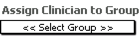 field to select the location.
field to select the location.
D. Select the location from the dropdown menu.
E. Click the  button to save the new provider location on the calendar.
button to save the new provider location on the calendar.
9. Follow step 4 to edit the provider as necessary.
10. When done adding the provider locations, arrange the calendar so that the name of the provider line up (optional) by using the arrows by the name to move the clinician up or down.
Related Articles
(Legacy Calendar) How To Setup a Provider for Multiple Locations In The Calendar
This article describes how to set up the calendar to show a provider who works at two or more locations. A group administrator will need to make these changes. In this demonstration, both providers will be put on the calendar for two locations. 1. ...UB04 (837i) Setup and Claim Submission
UB04 billing (also known as 837i) requires steps to set up in both the patient chart and in the Settings & Directories. This document will outline the setup and submission of UB04 claims. Please be aware that to follow this workflow, your practice ...Creating and Exporting an External Provider List
Creating and Exporting an External Provider List The ICANotes External Provider List works much like a Rolodex and allows you to keep a digital directory of external contacts that are relevant to your practice. This list can include external or ...Sending Multiple Documents via Kno2
Sending Multiple Documents via Kno2 For customers utilizing the Kno2 integration, we now offer the ability to send multiple files at once to a direct message address or fax. If your Kno2 integration has not yet been setup, please see our Knowledge ...Setup Telehealth Modifier Rules
Setup Telehealth Modifier Rules Setup Telehealth Modifier Rules This knowledge base article will guide ICANotes users on setting up telehealth modifier codes and billing rules. Telehealth Modifiers and Service Codes Group Administrators can add ...