(Legacy Calendar) How To Setup a Provider for Multiple Locations In The Calendar
This article describes how to set up the calendar to show a provider who works at two or more locations. A group administrator will need to make these changes.
In this demonstration, both providers will be put on the calendar for two locations.
1. From the Chart Room, click on the 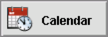 button to go to the Calendar.
button to go to the Calendar.
2. On the Calendar, click the  tab.
tab.
3. Click the  button to add a provider to the list.
button to add a provider to the list.
4. In the popup window, fill in the required fields:
- Name displayed should reflect the name of the location. In the screenshot, I added the first location to the name displayed.
- Tie to this clinician field opens a window to select the provider.
- Click the
button to create the location as a group.
- In the popup window, type in the name of the location.
- Click the
button to finish creation of the new group.
- Click the
button to save the new provider location on the calendar.
5. You can edit any existing clinician names by clicking the  button next to the provider's name.
button next to the provider's name.
6. In the popup window, edit and fill in the following fields:
- Name displayed should be edited to show the name of the location. In the screenshot, I added the second location to the name displayed.
- Click the
button to create the location as a group.
- In the popup window, type in the name of the location.
- Click the
button to finish creation of the new group.
- Click the
button to save the edited changes.
7. Follow steps 3 through 6 to add/edit any additional locations for the first provider.
8. For the next provider, click the  button to create a new location tied to this provider.
button to create a new location tied to this provider.
9. In the popup window, fill in the required fields:
- Name displayed should reflect the name of the location.
- Tie to this clinician field opens a window to select the provider.
- Click the
field to select the location.
- Select the location from the dropdown menu.
- Click the
button to save the new provider location on the calendar.
10. Follow step 6 to edit the provider as necessary.
11. Continue following steps 5 through 10 until all providers with locations are added to the calendar.
12. When done adding the provider locations, arrange the calendar so that the name of the provider line up (optional) by using the arrows by the name to move the clinician up or down. 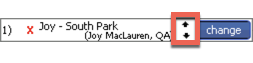
13. Next, we need to block out the times not available at locations. For this demonstration, I will set up the calendar to show:
- Joy needs to be blocked out of the South Park location on Tuesday and Thursday.
- Joy needs to be blocked out of the Hospital location on Monday, Wednesday, and Friday.
- Brian needs to be blocked out of the Hospital location on Tuesday and Thursday.
- Brian needs to be blocked out of the South Park location on Monday, Wednesday, and Friday.
14. On the calendar, indicate the clinician and location you are setting up first and change to Week view.
- From the dropdown menu, select the clinician/location name.
- Click the Week button to show the week view.
15. Open a new event window by clicking the  button or shift-click.
button or shift-click.
16. In the Event Detail window, do the following:
- Click the
button to indicate blocked out time
- Indicate the time when the provider will not be at that location.
- Click the
button.
17. Within the Repeat Options window, do the following:
- Click the
button.
- Indicate the days that need to be blocked out.
- Make the date to the end of the year.
- Click the
button to save the event.
18. Follow steps 13 through 16 until all of the locations are set up for each provider.
After setting this up, the provider will be able to see their schedule from the Quick Calendar by clicking the  button.
button.
If the provider does not want to see the block out times, click the  box.
box.
Related Articles
How to Setup a Provider for Multiple Locations in the Calendar
How To Setup a Provider for Multiple Locations In The Calendar This article describes how to set up the calendar to show a provider who works at two or more locations. A group administrator will need to make these changes. 1. From the Chart Room, ...(Legacy Calendar) Adding Clinician Groups to the Appointment Book
If your practice has multiple locations, shifts, or other "groupings" of clinicians, group administrators can sort clinicians into groups to make it easier to view their appointments in the Appointment Book . 1. To start this process, open the ...UB04 (837i) Setup and Claim Submission
UB04 billing (also known as 837i) requires steps to set up in both the patient chart and in the Settings & Directories. This document will outline the setup and submission of UB04 claims. Please be aware that to follow this workflow, your practice ...Changing to Legacy Calendar
If you want to change calendars, follow these instructions: 1. From the Chart Room, click the drawer. 2. Once in Settings + Directories from the tab, click the tab. 3. On this tab, you can choose which calendar you want to use for the rest of the ...Creating and Exporting an External Provider List
Creating and Exporting an External Provider List The ICANotes External Provider List works much like a Rolodex and allows you to keep a digital directory of external contacts that are relevant to your practice. This list can include external or ...