Injection Log
1. Access this new area from the Chart Face Logs tab. 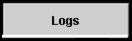
2. On the medication tab, click the dropdown list and select Injection Log.
Alternatively, you can access the Injection Log from a Nursing Progress Note.
3. This is the Injection Log screen.
4. To make a new entry, click the  button.
button.
5. Once you click the button, the current date and time are automatically inserted. You can change these by clicking in the fields.
6. The Medication field populates with a dropdown menu or you can click into the field to free text the name.
7. Click into the the Site Given field to free text where the injection was given.
8. Click into the Next Due Date to open the calendar where you can choose what day the next injection is due.
9. Entry Created By is a read-only field.
10. Click the  button to delete the entry.
button to delete the entry.
How an example entry looks:
View By Date is where you can set the date to locate an injection. This is useful if your patient has had lots of injections.
Click the  button if you want to print the log.
button if you want to print the log.
Click the  button to return to the Chart Face (or click the
button to return to the Chart Face (or click the 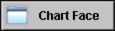 button).
button).
Related Articles
“No Surprise” Billing Regulations
The “No Surprise” Billing Regulations for Behavioral Health Care Providers When did this occur? The No Surprises Act was included in the Consolidated Appropriations Act, in 2021. Finalized on October 7, 2021, this new requirement will go into effect ...(Old Style Template) Running the Billing / Productivity Report, Preparing and Submitting Claims Electronically
After you have set up all required fields in ICANotes and the clinicians are generating their notes for patient encounters, you are ready to begin preparing and submitting claims. 1. Click on the 'Reports' dropdown menu and select ...Tracking Vital Signs (Vital Signs Log)
If you've been tracking Vital Signs using the Vital Signs button in PN Part 1, you can bring up a visual log of this data over time using the Vital Signs Log. To bring up this log for a patient, open up their Chart Face, and look for the Logs tab at ...Vital Signs Log Date and Time Recorded
1. From the patient's Chart Face, click the Logs tab. 2. From the Logs dropdown menu, choose Vital Signs Log. 3. Hover your mouse over the date of note to see the date and time that the vital signs were recorded.Printing The Clinical Order Sheet Log by Date Range
This knowledge base article will demonstrate the new functionality of printing the Clinical Order Sheet Log in date range. Click here for details on how to print Clinical Order Sheet. 1. From the patient's Chart Face, go to the Logs tab. 2. From the ...