New Calendar Navigation
While working in the New Calendar, it is possible to skip the Chart Room and do your navigation from the New Calendar.
When you first log into ICANotes, go to the Calendar from the Calendar button.
Selecting a Patient:
I can select a patient from the patient window by (a) clicking the magnifying glass and bringing up the find patient window. (b) Type in search criteria and search for the patient. (c) When you find the patient, click on his or her name and the patient will be shown on the calendar patient window.
Patient information is accessed from the  icon in the patient window. From here, I can see the ID number, DOB, phone numbers, insurance carrier, patient balance, and the principal provider. Click the
icon in the patient window. From here, I can see the ID number, DOB, phone numbers, insurance carrier, patient balance, and the principal provider. Click the  to close the window (or click outside of the window).
to close the window (or click outside of the window).
Creating a Note:
From the  button, a user can create a note for a patient. I’m demonstrating this process with a progress note.
button, a user can create a note for a patient. I’m demonstrating this process with a progress note.
Once on the finished note screen, I can go back to the Calendar from the Calendar button.
Billing:
If a patient asks about his or her billing, from the calendar I can search for the patient like before (Alice Doe) and then click the 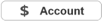 button to go patient account.
button to go patient account.
To return back to the calendar, click the Back button.
Create a New Chart:
1. When a new patient calls, I can create her chart from the 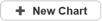 button.
button.
Collect a Copay:
When a patient checks in, you can collect the copay from their appointment.
1. Double click the appointment and click the  button.
button.
2. Enter the Source and other pertinent information and then click the Done button.
3. Click the Save button.
Collect Copay From Group Appointment:
You can even collect copays for group appointments!
1. Double click the appointment on the Calendar and click the Expand button.
2. Click on the pencil icon for the patient that you want to document the copay.
3. You will be brought to the edit window for the patient. Click the  icon.
icon.
4. Enter the Source and other pertinent information and then click the Done button.
5. Click the OK button.
6. Click the Save button.
Update Insurance Information:
If creating an appointment for a patient on the telephone and the patient wants to update their insurance information, you can go to insurance by clicking the More button and then Insurance from the menu.
Return back to the Calendar by clicking Continue.
Update Demographics:
If you want to update the phone number for a patient, you can do that as well from the appointment by going to Demographics.
Return back to the Calendar by clicking Continue.
Go to Messaging Center:
You are able to go to the Messaging Center to check for new messages.
When done, click the Calendar button to return to the Calendar.
Related Articles
New Chart Room
ICANotes is pleased to introduce an updated Chart Room designed to improve efficiency in the user experience. Security Administrators should contact ICANotes Support via phone or email to inquire about enabling the New Chart Room for their account. ...New Calendar Options
New Calendar Options There are individual and group settings available in Settings + Directories and in the New Calendar. Individual Settings from Settings + Directories: In Settings & Directories > Specific to Individual > Personal Info > Calendar ...New Calendar Known Limitations
There are some limitations to the New Calendar over the existing calendar. Please review these limitations before requesting that the New Calendar be enabled on your account: Appointment status colors cannot be modified. Repeating events that were ...Using the New Calendar
This training guide provides step-by-step instructions for using the New Calendar. Please feel free to print this PDF Guide to Using the New Calendar if you would like to have it for reference. ACCESSING THE NEW CALENDAR Enter the New Calendar by ...Print Copay Receipt From New Calendar
1. Click the icon to document the copay received. 2. Enter the source of the payment in the Copay window. 3. You will see the Copay documented. Click the More button in the bottom right. 4. Select the Print Copay Receipt from the menu. 5. The Print ...