Ordering Labs
Anyone can order a lab as long as it has the provider's name as the ordering physician. The following note types have direct access to the Clinical Order Sheet: Complete Assessment, Prescriber Progress Note, Nursing Note, Primary Care Note, and the Quick Note.
1. On the Complete Assessment, go to the last tab (Finish Initial) and click the  button.
button.
Note: All patients and providers seen in this article are fictional and on a test account.
On the Prescriber Progress Note, go to PN part 2 tab and click the  button.
button.
On the Nursing Progress Note, click the  button.
button.
From the Primary Care Note, click the  button
button
From the Quick Note, click the  button
button
2. On the Clinical Order Sheet screen, click the 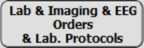 button.
button.
3. Click the  button to create the lab order.
button to create the lab order.
4. Fill out the Add Test Requisition window.
- From the dropdown menu, select the test you want to order.
- When the test should be performed.
- How many times the test is performed.
- The patient's diagnosis for test.
- Procedure code or International Laboratory Code Registry code.
- Indicate if the test should be performed while fasting.
- What type of test (Lab).
- Start date/when to have test.
- End date/when lab request expires.
- The reason for the test.
- Save the order.
5. Once the test requisition is ordered, it will show on the Lab Requisition Order Form. Continue adding as many New Orders as needed by following the same steps outlined above.
Nurses can mark Verbal Order and Read Back under VO and RB. The ordering video below (at the bottom of this article) demonstrates this.
6. Once the orders are all entered, finish the Lab Requisition Order Form as below.
- Name on Order will populate automatically based on the note creator.
- Location on Order will populate automatically based on your Working At location, and can be changed by clicking into the dropdown field and making a selection.
- Signature Image allows you to Capture the ordering clinician's signature for the lab request.
- Click into the field to select a Provider Account #.
- The Patient's Name & Address, Date of Birth, Medical Record Number, Medicare Number and Insurance Information will populate automatically from Demographics, as will Diagnosis and the Ordering Clinician's NPI and Medical License Number, displayed just above the signature.
- Include any instructions to the lab in the Instructions field. You can Create Custom Instructions Button to add your own customized instructions.
- All Orders will be itemized here. Click Delete All Orders to clear the list. Nurses can indicate when an order is a Verbal Order (VO) and has been Read Back (RB).
- Lab Req Protocols allow you to establish a pre-determined set of lab orders that can be populated into the requisition without having to add each new order individually. Lab Request Protocols can be created by group administrators in Group Level Settings and Directories.
- Make a selection in the dropdown field to note who the results should be sent to (optional).
Once the requisition form is complete, you have numerous options for saving and printing the sheet:
7. If you want to print the order form, click the  button.
button.
8. Click the  button to save as a PDF. These can be later seen or printed from the Documents tab on the Chart Face.
button to save as a PDF. These can be later seen or printed from the Documents tab on the Chart Face.
Click  to return to the Clinical Order Sheet, then click Back to return to the note.
to return to the Clinical Order Sheet, then click Back to return to the note.
Watch October demonstrate and describe how to order labs:
Related Articles
Ordering And Managing Medications In ICANotes
Ordering And Managing Medications In ICANotes This guide will take you through the steps to enter and manage medications in ICANotes. Entering Medications: From The Prescriber Note: Access the medication entry area by clicking on the 'Enter' button ...Lab Integration
This is for Test Results Only ICANotes does not submit lab test requisitions at this time To have lab results delivered into your ICANotes account, please fill out our Lab Integration Cognito form. If you have any additional questions, please call ...Supervising Provider and Ordering Provider in ANSI Service Loop
1. A Security Administrator needs to activate the 'Show Supervising Provider in Demographics' rule in the Security Center under Group Rules. 2. A Group Administrator then needs to go to Group Level Settings & Directories Insur Payers tab and select ...“No Surprise” Billing Regulations
The “No Surprise” Billing Regulations for Behavioral Health Care Providers When did this occur? The No Surprises Act was included in the Consolidated Appropriations Act, in 2021. Finalized on October 7, 2021, this new requirement will go into effect ...Using the Billing Reminder Sheet
The Billing Reminder Sheet is a report that lists scheduled appointments between a specific date range. If your practice is not using the ICANotes Appointment Book, then this report will not yield any data. If you are using the ICANotes Appointment ...