Printing Daily Schedule on New Calendar
1. From the New Calendar, click the 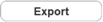 button.
button.
2. Choose the date range. For this example, I am printing one day, 12/13/2018. Choose the status and clinicians that you want to print.
3. Once all of the selections have been made, click the  button.
button.
4. You will receive a popup message. Click the OK button to close the message.
5. Go to the Upload Site and log in using your ICANotes username and password.
6. On the left side, click the Exports link and then choose the report to export.
7. When the report opens, it will be shown in Excel as selected. It can be printed from Excel.
Related Articles
New Calendar Known Limitations
There are some limitations to the New Calendar over the existing calendar. Please review these limitations before requesting that the New Calendar be enabled on your account: Appointment status colors cannot be modified. Repeating events that were ...Printing Daily Schedule on Legacy Calendar
1. From the Legacy Calendar, click the button. 2. Choose the date range. For this example, I am printing one day, 12/13/2018. Choose the status and clinicians that you want to print. 3. Once all of the selections have been made, click the button. 4. ...Using the New Calendar
This training guide provides step-by-step instructions for using the New Calendar. Please feel free to print this PDF Guide to Using the New Calendar if you would like to have it for reference. ACCESSING THE NEW CALENDAR Enter the New Calendar by ...New Calendar Option to Show Column Counts
We added a new feature to the new calendar: Show Column Count. This count shows how many patients/slots are filled on the provider's schedule. (A group therapy appointment only counts as one no matter how many patients attend.) Any providers that are ...Creating And Editing Repetitions in The New Calendar
This knowledge base article will show you how to create and edit repetitions. Creating a Repeating Appointment: 1. Create the appointment as usual including the type, clinician, and location. Click the More button in the bottom right. 2. In the More ...