[Rcopia4] Adding Called-in Meds to DrFirst
How to Record Called-In Medications in DrFirst and Refresh Medication List in ICANotes (instructions for clinical staff):
Go to the patient's Chart Face and create a  Prescriber Note.
Prescriber Note.
In the History section, type in details about the medication you called in to the pharmacy.
Click on the PN Part 2 tab.
Click the  button.
button.
Click to  for the patient and fill in the prescribing details
for the patient and fill in the prescribing details
Once created, in the Prescription Management section click to 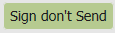 “Sign don’t Send”. This will make the medication active without sending it to a pharmacy.
“Sign don’t Send”. This will make the medication active without sending it to a pharmacy.
Click on the 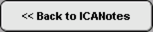 button.
button.
Wait a few seconds for the medications to download back into the medication list in the note. If medications do not download, use the "Refresh" button to re-download medications back into the note.
Click the  button.
button.
Click on the green  button on the right side.
button on the right side.
In the popup window do the following.
- Choose "None" under Title.
- Choose Other under Subtitle and when the popup window populates type in "Medications Called In"
(Note: You can create a custom button for this for future use under  ).
).
c. Choose "None" under Discipline.
The title of your note will now look like this:
Related Articles
[Rcopia4] Adding a Soft Token
Adding a Soft Token Instructions for downloading a soft token onto your cell phone (the soft token must be used on a separate device than the one you are using to submit the electronic prescription): Here is the link for downloading a soft token: ...[Rcopia4] Adding a Custom Pharmacist Note in DrFirst
There is a way to have messages to the pharmacist be continuously enabled so that you don't have to re-type it for every prescription. Please follow the steps below. Go to DrFirst (from the Chart Room, Demographics, or a prescribing Progress note). ...[Rcopia4] Saving Directions to Pharmacist/Patient in DrFirst
Providers have the ability to save custom Directions to Pharmacist and Directions to Patients notes. These are useful in cases where a collaborating/supervising physician or directions are required, and eliminates the need to type those instructions ...[Rcopia4] How to Send a Split Script in DrFirst
DrFirst offers a feature for creating a split prescription, in which a prescribing clinician can choose to send the same prescription to two different pharmacies. Instructions for adding a pharmacy are included below. In the Prescribe Medication ...Rcopia 4: Quick Add Medication
Index Sections Turn on Quick Add Feature Quick Add a Medication Once the Quick Add feature is enabled within the Settings by an administrator, users will be able to add medications to the active medication list without entering medication details. ...