Setting the Timeout Feature
You have the option to set a timeout setting which will prevent anyone from viewing your ICANotes while you are away from your computer.
If you need to step away from your workstation and want to lock the ICANotes Screen, you may easily do that now from any place in ICANotes, using the View Menu, Lock Screen command. On your return, enter your ICANotes password and log back in.
If you need to step away from your workstation and want to lock the ICANotes Screen, you may easily do that now from any place in ICANotes, using the View Menu, Lock Screen command. On your return, enter your ICANotes password and log back in.
You are also able to lock your screen by using the  button from the Chart Room.
button from the Chart Room.
Example: Classic Chart Room
Example: New Chart Room
Currently, the default timeout after ICANotes inactivity is two hours. If that suits you, nothing needs to be done. However, your timeout period can be individualized for you and each member of your group.
To personalize your timeout setting, please have your Security Administrator for your group update the setting (or call ICANotes Support at 443-569-8778).
Here is how a Security Administrator can change the setting:
1. From the Chart Room, click the 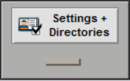 drawer or the
drawer or the  menu icon if using the New Chart Room.
menu icon if using the New Chart Room.
2. Click the  button in the bottom left of the screen.
button in the bottom left of the screen.
3. Enter your password when prompted.
4. In the Security Center, find the name of the clinician, then click on the edit button next to the name.
Note: On the screenshot above the edit button is purple because the user is entering her own settings. If a user is modifying another user's settings, the Edit button will be gray.
5. Find the field titled, "Inactivity Time Out." You can enter a number of minutes ranging anywhere from 1-120, which represent the amount of minutes of inactivity before the user's ICANotes screen will lock.
6. You have the option of setting this inactivity timeout for the entire group by clicking the  button.
button.
7. Click the  button to save the settings.
button to save the settings.
8. Click the 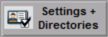 button and then click the
button and then click the  button in the top left to return to the Chart Room.
button in the top left to return to the Chart Room.
Once it's set and the timeout locks the screen, the user can easily log back in using their ICANotes password.
Related Articles
Setting up a Patient Portal Admin
Setting Up a Portal Admin A Security Administrator is able to make any user a Patient Portal Admin from the Security Center. To set this up, you need to go to Settings. This is located at the bottom right-hand section of the Chart Room. From there, ...Setting Up Therapy Groups and Group Rosters (Group Therapy)
Sections: How to set up Group Rosters How to set up Therapy Groups The Attendance Report You will need to be a Group Administrator to access the needed areas to set up Group Rosters and Therapy Groups. This method will save you time by adding a ...Setting Up Kno2 Integration
Setting Up Kno2 Integration KNO2 SETUP – API SETTINGS 1. Log into your Kno2 account. 2. Select the Setting gear in the upper right hand corner. 3. Select Organization 4. Scroll all the way down on the Organization tab to the section that says API ...Setting Up Custom Text Reminders on the Patient Portal
ICANotes is required to include the Provider's name as well as "Appt Reminder:" in the beginning of the SMS text and "To unsubscribe reply STOP" at the end of the text message. Set Up Patient Portal Admin: 1. To set this up, you need to go to ...Setting Up Email and Text Reminders
This Knowledge Base Article will cover how to enable reminders (Email Or Text) for individual patients. You are able to customize the content and timing of reminders for your practice as a Patient Portal Admin using this Guide. Your Practice can ...