UB-04 Guide
I. Settings & Directories:
A. Group Level Settings
1. Sites/Letterheads
- Create New Facility if needed.
- Make sure to use 9-digit zip code.
- Push information to Letterhead tab.
- Push information to Electronic Billing tab.
- NOTE: Service Facility Address displays in Box 1 and 2 of UB04.
- No Save button is necessary for this section.
2. Service/Mod Codes
- Select CPT/HCPCS code for appropriate setting.
- Enter in Revenue codes and appropriate daily rates.
- Link the Revenue codes to the corresponding CPT/HCPCS code.
- Enter the modifiers your facility uses in Modifier Code Short List, if applicable.
3. Insurance Payers
- Click
to add a new insurance.
- Enter in at least the details highlighted in yellow.
- Make sure you have the Institutional Payer IDs for UB04, not the Professional Payer IDs for CMS 1500/HCFA forms.
- Click
.
- If you need edit any existing insurance, click on the payer name in the left column, edit it and then click on
.
- Changes will update for all patients who have previously been assigned to that payer via the Short List of Insurance Payers.
B. Specific to Individual Level Settings
1. Personal Info
- To be completed for each individual provider.
- Fill in at least the yellow required fields.
- To go to next provider, click on their name in the left column. If you do not see a list of names, then you do not have access and need to refer to your Administrator.
- No Save button is necessary for this section.
2. Billing Rates & Payer Rules
- To be completed for each individual provider.
- Click on the Short List option and use drop-down arrows to select codes from the previously created Short List in the Service Codes/Mod tab.
- If applicable, select modifiers next to codes.
- Enter in the corresponding billing rates, i.e. 100 for $100.00.
- Enter Provider Payer Rules if applicable, i.e. Billing under Supervisor or taxonomy code for specific insurance payers.
- No Save button is necessary for this section.
II. Patient Demographics
A. Patient Info
Ensure the required billing fields are entered in addition to the following:
- Date of Current Admission: From XXXXX
- Date of Discharge (if applicable): To XXXXX
- Release of Information: Y or N
B. Insurance Info
Ensure the required billing fields are entered in addition to the following with the UB04 Payer ID:
Assignment of Benefits: Yes or No
III. Patient Accounts
- Access the UB-04 tab for the patient.
- Click
button to create new UB04 form.
- Select the stay you want to bill and click
, or simply click
to skip this step. (These dates are pulled from the Demographics.)
4. To edit current UB04, click the Edit pencil next to the one you want to edit.
IV. UB04 Form in ICANotes
A. Organizational Details (Box 1-6)
- Provider Name: Settings & Directories, Group Level, Sites/Letterheads
- Beneficiary Name: Settings & Directories, Group Level, Sites/Letterheads
- Patient Control # and Medical Record #: Demographics, Patient Info
- Type of Bill, i.e. 131 for IOP
- FED Tax #: Settings & Directories, Specific to Individual, Personal Info
- Statement Covers Period From XX/XX/XXXX To XX/XX/XXXX.
B. Patient (Box 8-41)
8. Patient Name and Patient ID
9. Patient Address, City, State and Zip
10. DOB = Date of Birth
11. Sex = M, F, U
12. Date = Admission Date
13. Hour = Admission Hour, two digits
14. Type = Admission Type
15. SRC = Admission Service
16. DHR = Discharge Hour, two digits
17. STAT = Discharge Status, i.e. 30 still a patient, 01 discharge to home.
18 - 30 = Condition Codes and Accident State – Not usually applicable to IOP
31 - 36 = Occurrence Codes, Dates and Span – Not usually applicable to IOP
38. = Responsible Part Name: Demographics, Insurance Info
39 - 41 = Value Codes and Amounts – Not usually applicable to IOP
C. Services (Box 42-48)
42. = Revenue Code: Settings & Directories, Group Level, Service/Mod Codes
43. = Description and Clinician
44. = HCPCS Code: Can be linked to Revenue Code so it populates when Revenue Code is selected.
45. = Date of Service – With IOP, each date will need to be entered individually.
46. = Service Units
47. = Total Charges
48. = Non-Covered Charges
43. = Description and Clinician
44. = HCPCS Code: Can be linked to Revenue Code so it populates when Revenue Code is selected.
45. = Date of Service – With IOP, each date will need to be entered individually.
46. = Service Units
47. = Total Charges
48. = Non-Covered Charges
Completed for Statement Period:
D. Coverage (Box 50-62)
50. = Payer Name: Demographics, Insurance Info
51. = Health Plan ID: Demographics, Insurance Info
52. = RFL: Y or N - Is there a release of information on file?
53. = Ass. Ben = Y or N - Is there an Assignment of Benefits?
54. = Prior Payment
55. = Estimated Amount Due
56. = NPI
57. = Other Provider ID
58. = Insured’s Name
59. = P. REL: Patient Relationship to the Insured, i.e. 18 is Self and 02 is Spouse
60. = Insured’s Unique ID: SSN – Demographics, Patient or Insurance Info
61. = Group Name: Secondary Insurance, if applicable.
62. = Insurance Group Name, if applicable.
51. = Health Plan ID: Demographics, Insurance Info
52. = RFL: Y or N - Is there a release of information on file?
53. = Ass. Ben = Y or N - Is there an Assignment of Benefits?
54. = Prior Payment
55. = Estimated Amount Due
56. = NPI
57. = Other Provider ID
58. = Insured’s Name
59. = P. REL: Patient Relationship to the Insured, i.e. 18 is Self and 02 is Spouse
60. = Insured’s Unique ID: SSN – Demographics, Patient or Insurance Info
61. = Group Name: Secondary Insurance, if applicable.
62. = Insurance Group Name, if applicable.
E. Other Codes (Box 63-81)
63. = Treatment Authorization Codes: Pre-authorizations from Chart Face
64. = Document Control Number
65. = Employer Name
66. = DX Qualifier: 9 for ICD-9 and 10 for ICD-10
67. = PPDX (Principal Diagnoses on Admission) and Additional Dx upon Admission
68 - 69 = AdmitDX: Admitting Diagnosis
70. = Patient Reason Dx: Patient’s Reason for Admission
71. = PPS Code
72. = ECl: External Cause of Injury Code
74. = Procedure Codes and Dates
76. = Attending: Provider Name & Identifiers: NPI, Last Name, First Name.
77. = Operating: Provider Name & Identifiers: NPI, Last Name, First Name.
78 - 79. = Other: Operating: Provider Name & Identifiers: NPI, Last Name, First Name.
81. = Code-Code: Enter B3 in the qualifier if locations 76-79 contain an NPI. Enter the corresponding provider taxonomy of provider NPI’s entered in locations:
64. = Document Control Number
65. = Employer Name
66. = DX Qualifier: 9 for ICD-9 and 10 for ICD-10
67. = PPDX (Principal Diagnoses on Admission) and Additional Dx upon Admission
68 - 69 = AdmitDX: Admitting Diagnosis
70. = Patient Reason Dx: Patient’s Reason for Admission
71. = PPS Code
72. = ECl: External Cause of Injury Code
74. = Procedure Codes and Dates
76. = Attending: Provider Name & Identifiers: NPI, Last Name, First Name.
77. = Operating: Provider Name & Identifiers: NPI, Last Name, First Name.
78 - 79. = Other: Operating: Provider Name & Identifiers: NPI, Last Name, First Name.
81. = Code-Code: Enter B3 in the qualifier if locations 76-79 contain an NPI. Enter the corresponding provider taxonomy of provider NPI’s entered in locations:
- 76a – 81CCa
- 77b – 81CCb
- 78c – 81CCc
- 79d – 81CCd
V. Where to Go from Here
A. Print the UB04 onto a blank official UB-04 Form.
B. Create a Print Image of the form.
1. Click 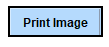
2. Log into the Upload Site: upload.icanotes.com
3. Search for “Electronic” and click on the file.
4. Click on  folder.
folder.
5. The file will be labeled in this format:
eBillingClaimsYYYYMMDDHHMMSSAM.txt
31/10/2023 at 2:16:18 PM = eBillingClaims20231031021618PM.txt
6. Click on the paper icon to download the file.
7. Log into your clearinghouse and upload the file from your Downloads folder on your local computer.
Related Articles
Setup Information for Billing Clearinghouses
ICANotes works with several clearinghouses (for a list, see our Clearinghouse Options for Electronic Claims Submission guide), although some of the clearinghouses do not provide us with information that we need to add to our system to complete this ...Electronically Billing a Treatment Plan
This Knowledge Base article explains how to electronically bill a Treatment Plan when the Service Code option is not available. To enable the "Service Code for Treatment Plans' group rule, please have a Security Administrator submit a request by ...HCFA/CMS 1500 Reference Guide
In this knowledge base article, we provide a reference guide to the Health Insurance Claim Form 1500. This guide is intended to help you understand what each field on the form represents and where to source the required information. By breaking down ...Manual Post Payments for Secondary Billing
This Knowledge Base guide covers the workflow for using Manual Post Payments in Patient Accounts to manually post an insurance payment – as opposed to auto post – for the purposes of electronically billing the secondary payer. Please note, if your ...“No Surprise” Billing Regulations
The “No Surprise” Billing Regulations for Behavioral Health Care Providers When did this occur? The No Surprises Act was included in the Consolidated Appropriations Act, in 2021. Finalized on October 7, 2021, this new requirement will go into effect ...