For customers utilizing Trizetto (GatewayEDI) as their clearinghouse, we have a new entry field in Group Level Settings and Directories which will allow you to update the clearinghouse-provided SFTP password. SFTP (or Secure File Transfer Protocol) is the means by which claims (and remittances) are transmitted to (and from) the clearinghouse for processing. Previously, the password needed to be supplied to ICANotes Support by the clearinghouse or customer. Now with this feature, ICANotes users can update this information themselves following the steps outlined below.
This option is only available to Security Administrators who have access to Group Level Settings and Directories.
Security Administrators: navigate to Group Level Settings and Directories > Integrations > eBilling:
In the Integrations tab, look for the button to Update SFTP Password, and make note of the instructions indicated to the right:
The SFTP Password should be updated here after updating it on the clearinghouse portal. To update the SFTP Username, please call us at (443) 569-8778.
Upon clicking the button you will be prompted with the SFTP Password Update pop-up:
The SFTP username will be displayed on the box (on the screenshot above this is blurred out). We recommend typing the password manually in the field rather than copying/pasting, as this can lead to the unintentional inclusion of foreign characters that can impact the integrity of the connection to the clearinghouse.
Once entered, click Submit. You'll receive a notification confirming the SFTP password has been updated. No further action is needed at this point. Our system is checking to ensure that the newly entered password connects to the clearinghouse successfully. If that test connection is not successful, you'll be prompted with an error message.
In the SFTP Password Update Log below the button, you'll see an itemized listing of the changes made to the password. Here's an example of what that will looks like once changes are made:
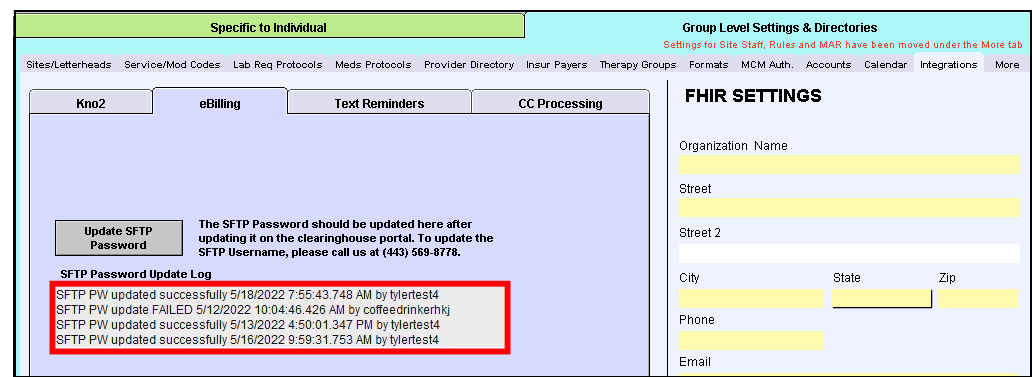
Troubleshooting Error Messages:
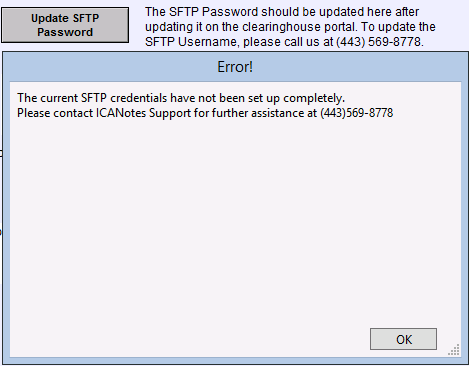
If you receive the error message that The current SFTP credentials have not been setup completely, it may be that additional setup is still required on our end. Please reach out to ICANotes Support at 443-569-8778 for assistance with the SFTP username.