Using the Security Center
The ICANotes Security Center is available to users designated as Security Administrators for their group.
1. To access the Security Center, go to 'Settings + Directories' from the Chart Room.
2. Click the 'Security Center' button at the bottom.
3. Enter your ICANotes password and click 'OK'.
4. This is your Security Center where you can change group rules or change settings for users in your group.
You can add a new user by clicking  in the upper-left corner of the Security Center. For more information, please see our How to Add Users to Your Account Knowledge Base Article.
in the upper-left corner of the Security Center. For more information, please see our How to Add Users to Your Account Knowledge Base Article.
There are two main areas of the Security Center. The individual user settings and the Group Rules area. For more information on the Group Rules area, please see our Security Center Group Rules Knowledge Base Article.
Individual User Settings:
Click 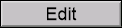 to the right of the user's name.
to the right of the user's name.
At the top of the individual level of the Security Center, you'll find various fields, dropdowns and checkboxes that can be customized.
You can change the user's first, middle, or last name and change his/her title. Additionally, you can customize the following:
- Discipline: You can define a user's discipline here. Note: the discipline simply specifies the default privileges/restrictions.
- For more information on the permissions of each discipline, please see our User Permissions Overview Knowledge Base Article.
- Role: You can set up a user as 'Non-Clinical', which restricts him/her to the Calendar, Patient Accounts, Demographics, and the Messaging Center.
- Group Administrator: Group Administrators have access to all users in Settings & Directories, the Group Level Settings & Directories tab, and the group level Calendar settings.
- More information can be found in our Group Administrator Permissions and Access Knowledge Base Article.
- Security Administrator: Security Administrators have access to the Security Center and can also authorize changes on our end that may not be user-facing.
- Intern/Resident: You can mark a user as an Intern/Resident.
- Full Time/Part Time: A user can be marked full time or part time.
- Admissions Admin: Admissions Admins have access to the Admissions Admin screen upon login to reconcile unmatched admission data transmitted from an integrated third party to ICANotes.
- For more information, please see our Admissions Administrator Role Knowledge Base Article.
- Patient Portal Admin: This will give a user access to the admin side of the Patient Portal and the Group Forms section of the Upload Site. Note: your group must have the Patient Portal feature enabled.
- More information can be found in our Premium Patient Portal Admin Function Knowledge Base Article.
- Treatment Plan Admin: Treatment Plan Admins are able to see treatment plans due dates for all users in the Clinician Reminder Sheet.
- For more information, please turn to our Treatment Plan Administrator Knowledge Base Article.
- Review Incoming Test Results: This will activate lab results functionality for users in the group. Note: your group must be integrated with a lab vendor.
- You can find more information in our Lab Integration Knowledge Base Article.
- Manage Folders on Upload Site: This will give permission to manage (edit, add, or delete) folders from the Upload Site.
- For more information, please see our Manage Folders on Upload Site Knowledge Base Article.
- Access All Files on Upload Site: This will give a user access to all patients on the Upload Site, regardless of discipline or administrator status.
- Inactivity Timeout: You can adjust the amount of inactivity time a user has before they get logged out of ICANotes. Default time is 120 minutes.
- Request Electronic Signature Service: A Security Administrator can request electronic signatures for users.
- For more information, please see our Requesting Electronic Signature Knowledge Base Article.
- Set for Entire Group: This will set up all users with the individual level settings of the user you presently have pulled up.
On the right side of the individual level of the Security Center, you'll find a few more options:
- Disable Account: This is used to disable a user's account.
- For more information, please see our How to Disable a User Knowledge Base Article.
- Enable Account: This is used to enable a user's account.
- Reset Security Q & A: This will reset a user's security questions and answers. The user will then have to re-enter their security information on their next login.
- More information can be found in our Unique Email Address and Security Questions Knowledge Base Article.
- Reset Password: Security Administrators can reset a user's password.
- More information can be found in our How To Reset a Password For Another User (by Security Administrator) Knowledge Base Article.
- Allow User to Switch Disciplines: Security Administrators can allow users to switch between multiple disciplines, if needed.
- Activate Telehealth for User: Security Administrators can enable Telehealth for a user. Note: your group must have the Telehealth feature enabled.
- For more information on the Telehealth feature and to sign up, please go here: https://www.icanotes.com/telehealth/
We have a list of user Privileges/Restrictions which may be updated on an individual level in the Security Center, as well as their functions, available below:
- create new patient: Allows user to create a new patient chart using the button in the Chart Room.
- assign provider to any chart: Allows the user the ability to assign any provider to any patient in the system using Patient Demographics.
- create new record existing patient: Allows user to create a new note for an existing patient. User will not be able to compile the note unless set to on.
- add/edit rx: Allows user to add and/or edit prescriptions. Turning off this privilege is only enforced when 'Require Permission to Add/Edit Rx' is enabled on the group level.
- print rx: Allows user to print a prescription from the PN part 2 tab in a note.
- compile a note: Allows user to compile a note.
- generate a report: Grants access to the reports accessed from the “Reports” dropdown menu.
- delete chart: Allows user to delete patient charts from the chart face.
- delete note: Allows user to delete a note from the “Preview Compiled Note” view.
- navigate to patient accounts: Grants access to the “Patient Accounts” section of ICANotes.
- navigate to calendar: Allows users to view the “Appointment Book” section of ICANotes.
- access any chart: Grants access to any patient chart in the group.
- temporary emergency access: Emergency access for almost all areas of ICANotes.
- see billing rates & claims charges: Opens the “Billing Rates” tab in “Settings + Directories,” then “Specific to Individual.”
- navigate to MAR: Grants access to the Medication Administration Record. MAR must also be activated on a patient-by-patient basis unless otherwise indicated.
- lock MAR record: Allows the user to lock a MAR entry, preventing further modification.
- allow MAR entry on any date: Allows the user to generate a MAR record on any date, instead of just on the current date.
- add/edit calendar event: Allows user to schedule for all users in group unless restrictions are set.
- default to enter diagnosis by code: Diagnosis code is the default tab when opening diagnosis window.
- exempt from note overlap rule: This setting only matters if the group level rule "Prevent Overlap" is enabled; if so, turning on this user-level privilege will allow the user to compile notes even when the Start and End Times overlap with that of other notes for the patient that day or notes made by the user that day.
- allow auto-code: This will give the user the ability to add E&M coding to notes.
- For more information, please see our E&M Coding (Inpatient and Outpatient)/Auto Code Knowledge Base Article.
- view chart face note contents: This can be turned on to give a user access to Chart Face note contents when Caseload Security and/or Extended Caseload Security are/is enabled for the group.
- view finished note: This can be turned on to give a user access to finished note contents when Caseload Security and/or Extended Caseload Security are/is enabled for the group.
- For more information, please see our Caseload Security and Extended Caseload Security Knowledge Base Article.
- restrict to delete just their own notes: Prevents user from deleting other users’ notes.
- restrict search to site assignments: Only allows user to search for patients assigned to their site.
- restrict to their own calendar events: Prevents user from scheduling for other users.
- restrict to their own calendar: Prevents user from seeing other users’ calendars.
- restrict from making patient inactive: Prevents user from deactivating patient charts from the chart face (bottom-right).
- not allowed to assign supervisors: Prevents user from assigning supervisors.
- not allowed to delete in Patient Accounts: Prevents user from deleting any service charges in patient accounts.
- restrict access to Documents tab: Prevents user from access to the documents tab.
- not allowed to edit patient insurance: Prevents user from editing patient insurance information.
- not allowed to capture signatures: Prevents user from capturing signatures on notes, custom forms, etc. whether using pointing device or a Topaz Pad
- no access to iPrescribe eRx: Prevents user from accessing iPrescribe eRx. Note: this is applicable only if your group integrates with DrFirst for e-Prescribing and has the iPrescribe feature enabled.
- no new note from iPrescribe eRx: Prevents user from creating a new note in the iPrescribe eRx window. Note: this is applicable only if your group integrates with DrFirst for e-Prescribing and has the iPrescribe feature enabled.
- Restricted Patient Account Reports: Prevents user from running reports that are selected.
If you make any changes, click the 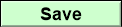 button at the bottom. The user will also need to logoff/logon for any changes to take effect.
button at the bottom. The user will also need to logoff/logon for any changes to take effect.
Related Articles
Security Center Group Rules
Sections Security Center Group Rules CDS Tab Mandates Tab Defaults Tab Security Tab A security administrator can enable/disable group rules through the security center. To get to the security center, go to Settings & Directories from the Chart Room ...Caseload Security and Extended Caseload Security
Caseload Security and Extended Caseload Security Caseload Security and Extended Caseload Security ICANotes Security Administrators can enable a group rule called “Caseload Security”, which will prevent users (excluding Group Administrators) from ...“No Surprise” Billing Regulations
The “No Surprise” Billing Regulations for Behavioral Health Care Providers When did this occur? The No Surprises Act was included in the Consolidated Appropriations Act, in 2021. Finalized on October 7, 2021, this new requirement will go into effect ...User Permissions Overview
User Permissions Overview This guide explains the various individual settings we can apply to users and how to go about changing them. Accessing Individual Permissions. Individual user permissions may be edited by the Security Administrator in the ...E&M Coding
To enable E&M Coding: Security Administrators can enable users for auto coding via the Security Center by accessing Settings & Directories. From Settings & Directories: Click on the Security Center button. Enter your Password Click the 'OK' button In ...