Appointment Report In The Patient Portal Administrator Site
Has your patient ever tried to communicate with you through the text message reminder sent to them? If your answer is yes, we have created a new Appointment Report which can be seen with those responses. This new Appointment Report can be seen in the Patient Portal Administrator Site. Let's see how it works.
My patient, Alice Doe, was scheduled for an appointment on 4/19/2019 at 5 pm. She received her text message and wanted to express that she might be late.
Since she didn't say yes or no, the Patient Reminder Status Report will not update.
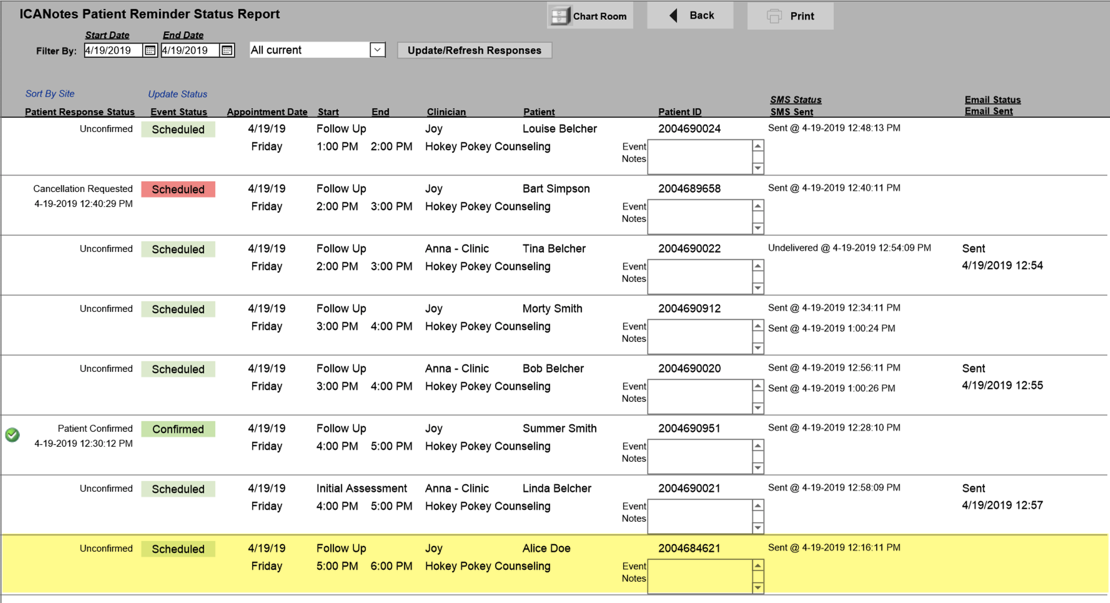
Your Patient Portal Administrator can go to the Patient Portal and see our new Appointment Report.
1. Go to https://patientonlineportal.com/ and then select Portal Admin Login link. Use your ICANotes username and password to log in.
2. Click on 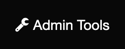 on the top right.
on the top right.
3. Then, click on Appointment Report on the left side.
4. Today's date will show with all the messages that had been sent. Let's look closer at Jane Doe's reply. Notice at the top I can change the start/end dates, and response type.
5. The Patient Portal Admin will see the patient's response.
6. I can then go back to the Patient Reminder Status Report and update. I can even add the patient's comment under Event Notes.
7. Anything documented in the Patient Reminder Status Report will update the appointment in the calendar.
Let's look closer at some responses and how it shows up on the Appointment Report.
Summer wanted an earlier appointment and responded. Then, she responded yes to the appointment.
Since Summer responded yes, the Appointment Report only shows that she will attend the appointment.
Bart cannot make his appointment and responded that way.
The Appointment Report recognized the negative response and indicated on the report.
While responding to her text reminder, Linda made a typo and misspelled the word yes.
The Appointment Report shows her response. Note that also it shows that an email was sent to her too since this patient has both email and text marked in demographics.
Related Articles
Patient Portal Enabled Report
Index Sections Put in the criteria to run your report. Click the Export button. When the Export Settings window opens Choose the criteria you would like to choose. Click on the Patient Portal Enabled? option which is highlighted in the screenshot. ...Patient Portal Messaging
Portal Administrators can control who gets messages from patients. This is done through the Patient Portal. 1. As a Portal Administrator, log into the Patient Portal Admin site. 2. Click the link at the top of the page. 3. Click the button on the ...Portal Reminder Status Report
Using the Portal Reminder Status Report This guide explains how to use the Portal Reminder Status Report in ICANotes. - Patient reminders are part of the premium patient portal (text reminders have an additional cost). - For more information about ...Premium Patient Portal
Using the Premium Patient Portal Premium patient portal functionality must be activated by Sales as it is an additional cost. If you would like to activate the Premium Patient Portal, please go to ...Group Administrator Permissions and Access
Group Administrator Permissions and Access Users assigned as Group Administrators can access the following: 1. Settings & Directories Specific to Individual for all users Group Level Settings & Directories 2. Calendar Settings Adding Clinicians ...