Creating Statements in ICANotes
How To Create Batch Statements
1. Go to  from the Chart Room.
from the Chart Room.
2. Click the 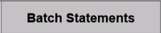 tab at the top.
tab at the top.
3. Click the 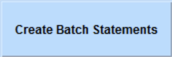 button.
button.
4. Click within the Statement Settings field if you want to customize the statements.
5. Within the Create New Batch Statements window (with selecting to customize Statement Settings):
- Fill out the criteria of the patients you want included in the statement.
- Select the patients that you want to print.
- List patients with a balance greater than an amount of your choosing.
- Filter out patients who had statements sent between selected dates.
- Click the options that you want included in the statement.
- Change the return or billing address (optional).
- Add a statement note (optional).
- Select the insurance you want displayed (optional).
- Only include services that fall within a selected date range and exclude charges that have a zero balance, etc (optional).
- Enter the Clinician you want to print (optional).
- It is highly suggested that you toggle on the 'Generate Statements off Hours' so that the generation of statements will not interfere with your session.
- Click the 'Continue' button.
In order to ensure all statements are successfully processed, a limit of 750 statements has been set when generating batch statements overnight. If the limit is not exceeded when generating the batch, you will not see any prompt. However if the number of statements to be generated offline exceeds 750, you will receive a dialog box giving you the option to cancel and reduce the number of statements to be generated, or continue with only the first 750 statements being generated.
6. The next day, go back to the 'Batch Statement' window by following steps 1 through 3. Click the  button.
button.
Alternatively, if you want to print one-by-one, click the  button in the row of the patient you want to print.
button in the row of the patient you want to print.
7. If you use the same settings every time, you may find it helpful to click the 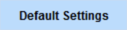 button in the bottom right of the Batch Statements window.
button in the bottom right of the Batch Statements window.
8. Select the options, insurance, sites, note, and clinician type that you want as default.
9. Click the  button to save your default settings.
button to save your default settings.
Watch our demonstration on creating batch statements:
Video link: https://youtu.be/rJtoyG-pT6w
How to Create Custom Statements
1. Go to  from the Chart Room.
from the Chart Room.
2. Find your patient by searching by first name, last name, patient ID, or account ID. Select the  button by his/her name.
button by his/her name.
3. Once in the patient account, click on the Statements tab as shown below.
4. Then click on the 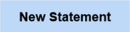 button to create the statement.
button to create the statement.
5. Within the New Statement window:
- Click the options that you want included in the statement.
- Once a responsible party is selected, the recipient address will be autopopulated (this is pulled from the patient's demographics).
- Enter the Clinician you want to print (optional).
- Click the 'Continue' button.
6. The statement will show in the print preview button. Hit enter for the print window to show.
7. On the Statements tab, you will see the newly generated custom statement. You can also print from here by clicking the printer.
Watch our demonstration on creating custom (individual) statement:
Video link: https://youtu.be/vYPl07Auhng
FAQs
Q: Is there a way to set settings in Settings + Directories?
A: Yes, Group Administrators can make changes to the default settings in Group Level Settings & Directories tab, Statement Settings Options.
Q: There are different areas to set up default settings, which default is used when all defaults are chosen?
A: ICANotes considers patient-level settings first and foremost unless a user opts to override statement settings.
Q: What size envelope should be used?
A: We recommend using size #9 envelopes for statements to show the recipient's address in the window.
Watch our demonstration for filtering patients by last statement date range (batch statements):
Video link: https://youtu.be/fuoLBaK2FVE
Related Articles
Creating eStatements with BillFlash
Partner: BillFlash If you've not yet done so or are interested in signing up for eStatements via BillFlash, click here to start your setup online. (https://www.rcm.billflash.com/icanotes) Setting Up 1. Enable functionality by contacting BillFlash. ...ICANotes Release Notes for October 2024
ICANotes Release Notes for October 2024 Share this: ICANotes Updates for October 2024 Changes made to ICANotes in our October 2024 release are described below. Please call ICANotes Support at 443-569-8778 or chat at icanotes.com if you have any ...ICANotes Updates for June 4, 2020
If you're having trouble viewing this email, you may see it online. Share this: ICANotes Updates for June 4, 2020 Changes made to ICANotes in our June 4, 2020 release are described below. Please call ICANotes Support at 443-569-8778 if you have any ...Generating, Printing, and Downloading Batch Statements
Overview The software allows billers to generate statements for clients with a remaining balance. Statements can be generated, printed, and downloaded individually or in batches. However, statements must be generated before they can be printed or ...Sending Statements via Patient Portal
Patient portal enabled groups will now have the option to upload Statements for their Patient portal enabled clients. Note: Groups enabled for Billflash will not see the option to upload statements to their client's portal. This functionally will ...