Creating eStatements with BillFlash
Partner: BillFlash
If you've not yet done so or are interested in signing up for eStatements via BillFlash, click here to start your setup online. (https://www.rcm.billflash.com/icanotes)
Setting Up
1. Enable functionality by contacting BillFlash. BillFlash will ask ICANotes to turn on this functionality for your practice.
Alternatively, after BillFlash has been contacted, a group administrator may go to Group Level Settings and Directories, Integrations tab. Click the eStatement Settings button for the popup window. If the eStatement Settings button does not show, ask a Security Administrator to contact the ICANotes Support Team to have the group rule turned on for your practice. Select BillFlash for the eStatement platform. Enter the eStatement Username and Password that BillFlash provided. Decide which credit cards should be displayed and what eStatement delivery method will be offered.
Then go to the Group Level Settings + Directories, Accounts tab, and Statement Settings Options tab.
The maroon colored settings have tooltips to explain the behavior. Hover over the setting to view. Evaluate your Account Default and Batch Default settings and make any desired updates. Be sure to click the Save button if intentional changes are made.
Under each patient in Demographics be sure that their designated responsible party has an accurate and updated email address in place. As part of our integration will BillFlash an additional email address field will be available within the Insurance Information tab under Coverage Details Insured Party. If the patient's responsible party is set to either 'primary insured' or 'secondary insured' it is essential that this new email field for the corresponding insurance payer holds a valid email address. Enter the Email address of where the eStatement should be sent. Note: Only when patient relationship to insured is “Self” will the email address entered on the Patient Information tab auto populate in this field when selecting the corresponding radio button.
Creating Batch eStatements
Go to  from the Chart Room and click the
from the Chart Room and click the 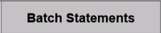 tab at the top.
tab at the top.
Click the 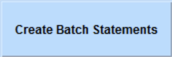 button.
button.
Click within the Statement Settings field if you want to customize the statements.
- Fill out the criteria of the patients you want included in the statement.
- Select the patients that you want to print.
- Click the options that you want included in the statement.
- Billing address will only contain the site’s address and not its phone nor fax numbers on BillFlash eStatements.
- Statement notes do not retain line breaks on BillFlash eStatements.
- Select the insurance you want displayed (optional).
- Enter the Clinician you want to print (optional).
- When generating a substantial number of statements in a batch (double digits or greater) it is encouraged that you toggle on the 'Generate Statements off Hours' so that the generation of statements will not interfere with your session.
- Click the 'Continue' button.
Once the statements are generated (following day if generated off hours), go back to the ‘Batch Statement’ window by following steps one through three. Verify that all of the dots by the total are green. A green dot indicates that the eStatement was successfully sent to BillFlash where it can be reviewed and approved. Red dots mean that an error occurred and the eStatement was not sent to BillFlash. If this occurs, hover over the red dot to see a tooltip on what went wrong.
7. Log into BillFlash.
Watch our video which will show how to set up and run in ICANotes:
Video link: https://youtu.be/M8FSMPP8Acg
Related Articles
Using BillFlash
If you've not yet done so or are interested in signing up for eStatements via BillFlash, click here to start your setup online. (https://www.rcm.billflash.com/icanotes) Enabling BillFlash Automatic Nightly Download: In Settings and Directories, under ...eStatements With Waystar
Statements can now be generated and transmitted to Waystar through ICANotes. If your practice integrates with Waystar for Electronic Billing and would like to enable the eStatement feature, please contact Waystar and let them know you integrate with ...eStatements with Ability
Statements can now be generated and transmitted to Ability through ICANotes. If your practice integrates with Ability for Electronic Billing and would like to enable the eStatement feature, please contact Ability and let them know you integrate with ...eStatement (BillFlash) Re-Upload Feature
If your group integrates with BillFlash and a statement is generated, a red dot may appear by the total. Red dots mean that an error occurred and the eStatement was not sent to BillFlash OR it went through with missing information. A green dot ...BillFlash Integration: Important Letterhead Considerations
In order to download and match payments collected in BillFlash, ICANotes must be able to identify three key pieces of data from the "address": facility name, street address, zip code. Because eStatements use the facility letterhead as established in ...