eStatements with Ability
Statements can now be generated and transmitted to Ability through ICANotes. If your practice integrates with Ability for Electronic Billing and would like to enable the eStatement feature, please contact Ability and let them know you integrate with ICANotes. They will enable it on their side and let us know when it is ready.
Please note: Once your first statement batch is queued and uploaded to Ability, you should email or call your your Onboarding Specialist at Ability to make them aware that your file is available for testing. For known limitations, please scroll to the end of the KB article.
Setting Up
1. Click on the Demographics tab in the Chart Face.
2. The coverage details for the insured party in each patient’s Insurance Information tab in Demographics should be updated with a valid email address.
3. Next, a Group Administrator will need to go to 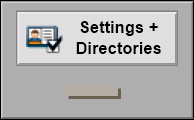 from the Chart Room.
from the Chart Room.
4. Navigate to the Group Level Settings & Directories tab (A), then the Accounts tab (B), and finally the Statement Settings Options tab (C). Evaluate your Account Default and Batch Default settings and make any desired updates, making sure to click the 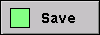 button if changes are made.
button if changes are made.
Creating Batch eStatements
1. Go to 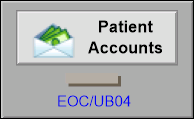 from the Chart Room.
from the Chart Room.
2. Click the Batch Statements button.
3. Click the Create Batch Statements button.
4. Click within the Statement Settings field if you want to customize the statements.
5. Input your desired filters and settings and then click the  button in the lower-right to generate the batch statement.
button in the lower-right to generate the batch statement.
- Fill out the criteria of the patients you want included in the statement.
- Select the patients that you want to print.
- Click the options that you want included in the statement.
- NOTE: Billing address will only contain the site's address and not its phone nor fax numbers on Ability eStatements.
- Create a statement note (optional)
- Select the insurance you want displayed (optional).
- Only include charges from selected clinician and/or site (optional).
- Click the 'Continue' button.
6. Once the statements are generated, they will appear in the Batch Statement window. Verify that all of the dots by the totals are green. A green dot indicates that the eStatement was successfully queued to Ability where it can be reviewed and approved. Red dots mean that an error occurred and the eStatement was not sent to Ability OR it went through with missing information. If this occurs, hover over the red dot to see a tooltip on what went wrong.
Statements can be re-submitted by clicking on the dot, selecting single or batch, and clicking 'Reupload'.
Known Limitations:
- The Batch Statement "Payment Note" will not feature on Ability statements
- When "Show Last Payment Date/Amount" is selected, the Ability statement will only feature the last payment amount (excluding the associated date)
- Ability will make efforts to reduce redundancy and not repeat listed clinician names (and credentials) if the statement features a series of that clinician's charges in sequence
- The "Remit To"/"Make Checks Payable To" display address (Billing Address) is limited to 3 (three) lines on Ability statements
- If "Show Patient Balances" is not "on" or true in ICANotes, then $0 will be reflected for "Total Balances Due" on the Ability statement, because Ability does not feature a totals summary line within the body of the statement.
Related Articles
eStatements With Waystar
Statements can now be generated and transmitted to Waystar through ICANotes. If your practice integrates with Waystar for Electronic Billing and would like to enable the eStatement feature, please contact Waystar and let them know you integrate with ...Creating eStatements with BillFlash
Partner: BillFlash If you've not yet done so or are interested in signing up for eStatements via BillFlash, click here to start your setup online. (https://www.rcm.billflash.com/icanotes) Setting Up 1. Enable functionality by contacting BillFlash. ...Integrated Eligibility With Ability
Integrated Eligibility We are working with Ability to bring you integrated eligibility verification. This feature lets you send a request to verify information before rending services. Verification is done in real time for an individual patient. For ...“No Surprise” Billing Regulations
The “No Surprise” Billing Regulations for Behavioral Health Care Providers When did this occur? The No Surprises Act was included in the Consolidated Appropriations Act, in 2021. Finalized on October 7, 2021, this new requirement will go into effect ...Setup Information for Billing Clearinghouses
ICANotes works with several clearinghouses (for a list, see our Clearinghouse Options for Electronic Claims Submission guide), although some of the clearinghouses do not provide us with information that we need to add to our system to complete this ...