eStatement (BillFlash) Re-Upload Feature
If your group integrates with BillFlash and a statement is generated, a red dot may appear by the total. Red dots mean that an error occurred and the eStatement was not sent to BillFlash OR it went through with missing information. A green dot indicates that the eStatement was successfully queued to BillFlash where it can be reviewed and approved. This functionality is available with both individual and batch statements.
1. Click the red dot next to the statement you want to reupload. Select 'Single' or 'Batch' and press the 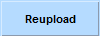 button.
button.
You can opt to reupload all statements in the same batch. If you select 'Batch', you will have the option to run the reupload overnight as well.
2. Click 'Reupload' in the subsequent prompt.
3. Navigate to https://billflash.com/ and login to your account in the upper-right corner of the page.
4. Click the 'Approve Files' option under the  drop-down at the top.
drop-down at the top.
5. You'll find the pending statement(s) awaiting your approval on this webpage.
6. You can click the  button to review the pending statement or batch of statements.
button to review the pending statement or batch of statements.
7. When you are ready to approve the pending statement(s) for final processing, click the  button.
button.
Join Tyler as he demonstrates how to re-upload eStatements that failed to upload previously (red dots).
Video link: https://youtu.be/60Xtyx3XPy4
Related Articles
BillFlash Credit Card Processing
ICANotes users with the BillFlash integration may now collect credit card payments via BillFlash within the ICANotes program. This functionality will work with the following types of payment collection: Copay collected via credit card through the ...Creating eStatements with BillFlash
Partner: BillFlash If you've not yet done so or are interested in signing up for eStatements via BillFlash, click here to start your setup online. (https://www.rcm.billflash.com/icanotes) Setting Up 1. Enable functionality by contacting BillFlash. ...BillFlash Integration: Important Letterhead Considerations
In order to download and match payments collected in BillFlash, ICANotes must be able to identify three key pieces of data from the "address": facility name, street address, zip code. Because eStatements use the facility letterhead as established in ...Using BillFlash
If you've not yet done so or are interested in signing up for eStatements via BillFlash, click here to start your setup online. (https://www.rcm.billflash.com/icanotes) Enabling BillFlash Automatic Nightly Download: In Settings and Directories, under ...BillFlash Sub-Accounts
ICANotes customers with the BillFlash integration now have the ability to create sub-accounts on a site-by-site basis. Group Administrators will begin by navigating to Group Level Settings and Directories and selecting the appropriate Site within ...