How to Apply a Refund
Sections
- Patient Refunds
- Insurance Refunds
Patient Refunds
My (test) patient paid too much copay. He paid $45 but only required $25. I am going to show you how to refund $20 to the patient.
1.In the first screenshot, I am showing the patient's payment of $45 from the Patient Account window.
2. Click the pencil  icon to edit the payment.
icon to edit the payment.
3. Find the service code that has the documented the copayment. Select the service and then click on the code specific tab.
4. Click the 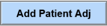 button.
button.
5. On the Patient Adjustment popup window, you need to fill out:
A. Amount of refund.
B. Under Source choose the Refund radio button.
I also added a description to the refund. This is not necessary.
6. Under All Payments For Note tab you will see the patient refund.
Insurance Refunds
Applying a refund to an insurance payer is very similar to patient refunds.
1. Under the code specific tab, click the 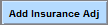 button.
button.
2. On the Insurance Adjustment popup window, you need to fill out:
A. Amount of refund.
B. Under Source choose the Recoup radio button.
3. Once you click the  button, the recoup will post to the service and look like this:
button, the recoup will post to the service and look like this:
Note: Please keep in mind that this just records the recoup in ICANotes. It does not send the recoup to the payer.
Related Articles
“No Surprise” Billing Regulations
The “No Surprise” Billing Regulations for Behavioral Health Care Providers When did this occur? The No Surprises Act was included in the Consolidated Appropriations Act, in 2021. Finalized on October 7, 2021, this new requirement will go into effect ...Running the Billing / Productivity Report, Preparing and Submitting Claims Electronically or Printing
Running the Billing / Productivity Report, Preparing and Submitting Claims Electronically or Printing After you have set up all required fields in ICANotes and the clinicians are generating their notes for patient encounters, you are ready to begin ...(Old Style Template) Running the Billing / Productivity Report, Preparing and Submitting Claims Electronically
After you have set up all required fields in ICANotes and the clinicians are generating their notes for patient encounters, you are ready to begin preparing and submitting claims. 1. Click on the 'Reports' dropdown menu and select ...Using the Billing Reminder Sheet
The Billing Reminder Sheet is a report that lists scheduled appointments between a specific date range. If your practice is not using the ICANotes Appointment Book, then this report will not yield any data. If you are using the ICANotes Appointment ...Payment, Adjustment, and Billing Codes
Payment/Adjustment Codes Payment/Adjustment Codes can be applied to insurance or patient payments, which can later be tracked within the various Patient Accounts reports. A user with Group Administrator access can create and modify Payment/Adjustment ...