Pointing Device Signature Capture MAR
The MAR offers Signature Capture with the pointing device on your computer. This can be done for a single medication, or as a batch.
Please note: touch screen devices may have difficulties with this function.
For a single Medication:
To sign off on a medication administered from the MAR, first click on Administer.
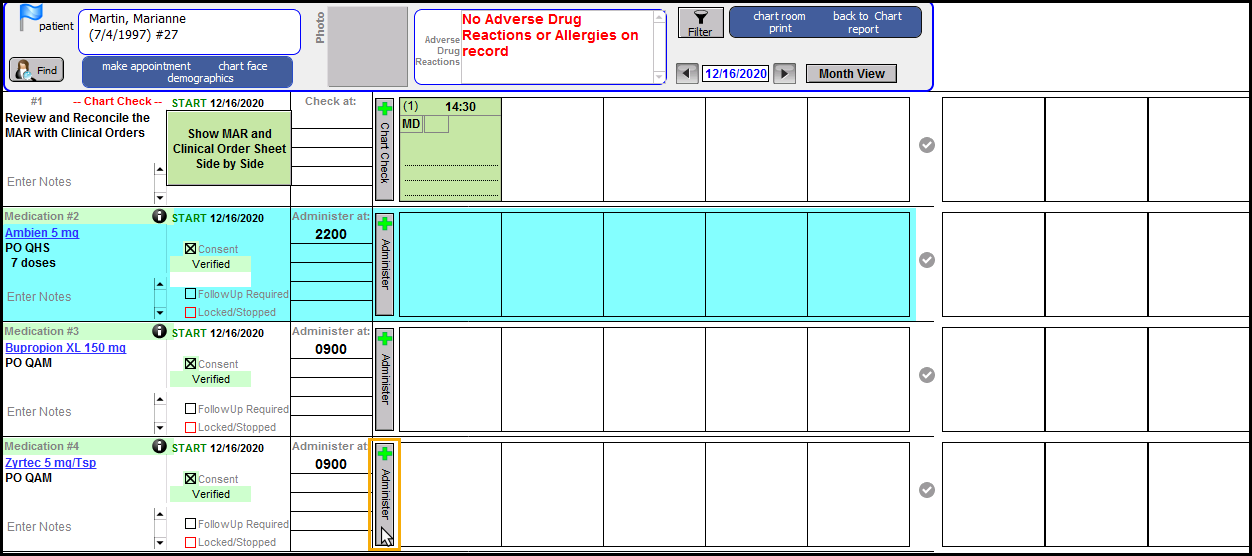
Once you have indicated that you have administered the medication. Click the entry.
A window will open and you will be able to select who is signing.
Select who is signing from the drop down.
Click Capture Signature.
Have them sign with your pointing device.
Click Accept Signature to proceed, or you can Clear Signature to try again.
The program will stamp the date and time the signature was collected and you will be able to see the signature. Click on Done to return to the MAR.
You will see the red text 'Patient Signed' (this will vary based on the option selected when you indicate who is singing) on the MAR entry.
Batch Sign:
To sign for multiple medications at once, you can use the Batch Sign MAR Entries button at the top of the screen. Click on the check marks to select the MAR entries you want to include in the Batch. The checks will turn blue to indicate they are selected.
Select who is signing the entries from the drop down.
Click Capture Signature.
Confirm that you want to batch sign the entries.
Have them sign with your pointing device.
Click Accept Signature to proceed, or you can Clear Signature to try again.
The program will stamp the date and time the signature was collected and you will be able to see the signature. Click on Done to return to the MAR.
You will see the red text 'Guardian #1 Signed' (this will vary based on the option selected when you indicate who is singing) on the MAR entry.
This video demonstrates the new pointing device capture for MAR.
Please Note: Touchscreen devices may experience difficulty with this feature.
Related Articles
Group Rule: Pointing Device Signature Capture
Group Rule: Pointing Device Signature Capture Pointing Device Signature Capture This feature allows you to add signatures to patient document using either a mouse or a touch-screen. Please note that touchscreen devices (phones, tablets, or laptops) ...Entering Medications on the MAR
Entering Medications on the MAR This knowledge base article is for inpatient facilities utilizing the MAR. Training is required before the MAR can be enabled for your account. For scheduling, please contact ICANotes. Medications can be ordered from ...Topaz Signature Pad: Where to Purchase, Installation, How to Use, and FAQ's
Index Sections Run the Installer Connect the Signature Pad Enabling the Topaz SigWeb Feature Inside ICANotes This knowledge base article will assist ICANotes clients with utilizing the Topaz signature pad on the login at http://ehr.icanotes.com. ...Signature at End of Note
The Signature at End of Note field contains the signature information for each user when compiling notes, such as a progress note. This signature field is not the same as the electronic signature, or signature capture functionality. Your signature ...ICANotes Hardware, Device, and Internet Guidelines
Hardware & Device Recommendations ICANotes is a cloud-based EHR platform accessed entirely through a modern web browser. Because no software is installed locally, our requirements are minimal and highly flexible. General Device Guidance Device Age: ...