Reminders Tab
The Reminders Tab in Settings + Directories is a tool that can be used to set reminders for yourself or others in your group.
As a Group Administrator, you may choose yourself or others in your group by selecting their name in the left column (if you are not a Group Administrator, you will only be able to see yourself on the left.
Creating a Reminder
1. To create a reminder, click the 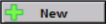 button.
button.
2. The Reminder window will open.
- Choose the type of reminder from the dropdown menu.
- Choose the user to receive the reminder.
- Choose the date of the reminder.
- You can also make this reminder repeatable and set how often and until when.
- Create a subject.
- Include a message.
- Link to a patient.
- To link a patient, click within the patient field and search for the patient.
- Click the Save button to create the Reminder.
Receiving Reminder
If you are trying to send same day reminders, please be aware the program refreshes and looks for reminders when a user logs in. Users will have to log out and back in to see reminders created the same day.
1. From the Chart Room, click on the Messaging Center.
2. When the date of the reminder arrives, you will see the message in your inbox.
3. When you click on the message, you will see the Reminder.
4. (Optional) From here, the recipient is going to make a clinical message to document the Reminder was completed.
5. Type in the message for the Clinical Message. Click the Finish button to compile.
6. The Clinical Message will go to the Finished Note.
7. The Clinical Message will be seen on the Chart Face.
Related Articles
Setting Up Custom Text Reminders on the Patient Portal
ICANotes is required to include the Provider's name as well as "Appt Reminder:" in the beginning of the SMS text and "To unsubscribe reply STOP" at the end of the text message. Set Up Patient Portal Admin: 1. To set this up, you need to go to ...Tips & Tricks: LOGS Tab
This video demonstrates the logs tab within all areas of ICANotes.“No Surprise” Billing Regulations
The “No Surprise” Billing Regulations for Behavioral Health Care Providers When did this occur? The No Surprises Act was included in the Consolidated Appropriations Act, in 2021. Finalized on October 7, 2021, this new requirement will go into effect ...Payment, Adjustment, and Billing Codes
Payment/Adjustment Codes Payment/Adjustment Codes can be applied to insurance or patient payments, which can later be tracked within the various Patient Accounts reports. A user with Group Administrator access can create and modify Payment/Adjustment ...Custom Email Reminders
Index Sections Patient Portal Admin - setup Customizing Email Reminders ICANotes customers who are setup to send Email Reminders to their clients have the option of fully customizing the content of those reminders. For more information on enabling ...