Link to Treatment Plan From Notes
Within ICANotes, you are able to link Treatment Plans directly to the note.
It can be done from a variety of tabs within the Progress Notes. The locations of the Link To Treatment Plan button within each Progress Note tab:
PN, Part 1 tab:
PN- Non Rx tab:
PN- Non Rx (Classic) tab:
Group Therapy tab:
Individual Remarks from the Therapy Groups module (accessible via the Chart Room):
Nursing Notes:
Quick Note (formerly Clinical Note Without Encounter):
Case Management/Social Worker note:
Play Therapy Notes:
Each Link to Treatment Plan button leads to a screen that looks like this:
- Choose the treatment plan you are addressing in this note.
- Select the problem.
- Click to Include Barriers & Strengths
- Indicate the progress the patient/client is having resolving the problems.
- Choose how to proceed with the treatment plan.
- Click the Back button to return to the note work areas.
1. If there are multiple treatment plans for this patient, select the one that you addressed during the appointment.
2. When I clicked on the problem (step 2 indicated in the screenshot above), I am brought to the Select Interventions screen. In here, I can choose all interventions or some. The green checkmarks next to the STG (short term goal) indicate that that intervention is chosen. If the checkmark is gray, it will not show on the note. Once you have decided which intervention(s) was done during the appointment, click the Link Intervention(s) button.
In the screenshot shown below, only the second intervention was selected.
3. Click Include Barriers & Strengths to populate the information from the treatment plan into the progress note.
4. My patient did not have any progress on her treatment so I selected the None Apparent button. This patient needs more time for success. Also, within the yellow type-in field the completion date and status show with blanks. Since neither of these are met yet, I'm going to delete them from the field.
5. I chose to continue the current plan as more time is needed for success. By clicking the "Continue Current Plan More Time Needed" button a phrase is put into the yellow type-in field.
6. Once finished, click the 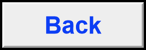 button.
button.
7. The treatment plan data will go under Instructions / Recommendations in your note.
Watch our Link Treatment Plans into Your Notes webinar demonstrating this feature.
Related Articles
How to Link Note to Treatment Plan
Overview This knowledge base article guides you to link notes to the treatment plan. The following notes can be linked to the treatment plan. Progress Note Case Management Complete Evaluation Couples/Family Therapy Linking Progress Note to Treatment ...Q&A Linking Group Therapy Note to Treatment Plan
1. Start a Group Therapy Note. For more information on how to begin a Group Therapy Note, please see our How to Create a Group Therapy Note Knowledge Base Article. 2. Then on Step #5, click the first option. You will be directed to the following ...How to Compile and Preview Treatment Plan
Overview This knowledge base article provides guidance on documenting treatment plan progress. Once a treatment plan is added, you can record the following details: Problem-Manifestation Details Long-term Goals Short-term Goals Interventions ...Treatment Plan Scribe Role
Scribe Role: 1. On the Interventions tab, use the Clinician field to document which clinician will monitor the intervention. 2. On the Compile Plan tab, indicate the Treatment Team Members and indicate who was present at the meeting. 3. When prompted ...General Treatment Plan
1. Begin in the patient's active Chart Face. Ensure the chart is active in the lower-right and click the tab. 2. On the Treatment Plan List, click the button to create a new treatment plan. 3. This will open further selections. Name the treatment ...