Treatment Plan Scribe Role
Scribe Role:
1. On the Interventions tab, use the Clinician field to document which clinician will monitor the intervention.
2. On the Compile Plan tab, indicate the Treatment Team Members and indicate who was present at the meeting.
3. When prompted for the reminder, add all internal team members to the reminder. Ensure that the reminder is linked to the patient for easy access to the Chart Patient.
4. On the Finished Note screen, click the  button by the 'Copy complete note into' option.
button by the 'Copy complete note into' option.
5. Send the message to yourself and in the CC field include all the internal team members. Note that in the body of the report a copy of the treatment plan is included. The message also includes a link to the patient. Click the 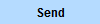 button to send the message to all team members.
button to send the message to all team members.
All Team Members:
1. From the Chart Room, click the  .
.
2. Within the Messaging Center, find the Treatment Plan review message from the scribe. Click on the link to open the message.
3. Click on the patient link  to open the Chart Face.
to open the Chart Face.
4. On the Chart Face, click the  button for the Treatment Plan to open the Finished Note.
button for the Treatment Plan to open the Finished Note.
5. On the Finished Note screen, the team member should read through the treatment plan. If they agree with the documentation, the team member can then electronically sign the note by clicking the 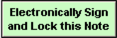 button.
button.
6. If changes need to be made and if the team member is a "supervisor" for the scribe, the user can go into the Work Area by clicking the 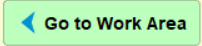 button. After changes are made, the user will need to recompile the note to return to the Finished Note screen and electronically sign. Alternatively, the team member could respond via internal message to the scribe (and the rest of the team members) regarding any changes that need to be made.
button. After changes are made, the user will need to recompile the note to return to the Finished Note screen and electronically sign. Alternatively, the team member could respond via internal message to the scribe (and the rest of the team members) regarding any changes that need to be made.
7. The scribe (or any team member) is able to monitor who/when the treatment plan was signed from the Finished Note screen.
Related Articles
How to Create a Follow-Up General Treatment Plan
These are the instructions for creating a follow-up treatment plan for a patient. From the Chart Face, go to the Treatment Plan tab. The Treatment Plan List will show. If there is more than one treatment plan showing, select the one that you want to ...Treatment Plan Administrator
Treatment Plan Administrator What is a Treatment Plan Administrator? The treatment plan administrator is a user that is able to see treatment plans due dates for all users within the group. The administrator can monitor the treatment plan due dates ...Classic Treatment Plan
1. Begin in the patient's active Chart Face. 2. Click the tab. 3. On the Treatment Plan List, click the button to create a new treatment plan. 4. This will open further selections. Name the treatment plan. Choose which type of treatment plan. Click ...Chemical Dependency Treatment Plan
1. Begin in the patient's active Chart Face. 2. Click the tab. 3. On the Treatment Plan List, click the button to create a new treatment plan. 4. This will open further selections. Name the treatment plan. Choose which type of treatment plan. Choose ...General Treatment Plan
1. Begin in the patient's active Chart Face. Ensure the chart is active in the lower-right and click the tab. 2. On the Treatment Plan List, click the button to create a new treatment plan. 3. This will open further selections. Name the treatment ...