General Treatment Plan
1. Begin in the patient's active Chart Face. Ensure the chart is active in the lower-right and click the 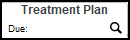 tab.
tab.
2. On the Treatment Plan List, click the  button to create a new treatment plan.
button to create a new treatment plan.
3. This will open further selections.
- Name the treatment plan.
- Choose which type of treatment plan.
- Select a date for the last treatment plan (optional).
- Select a date for the next due treatment plan (optional).
- Select a site (optional).
- Click the
button.
You can toggle the Default box to define a default treatment plan in the list.
The active problem/need list in the Chart face will display the default treatment plan by default. The due date in the top-right of the Chart Face will also pull from the default treatment plan.
4. Click the  button.
button.
5. This will open to the starting screen for your treatment plan. You will build your treatment plan by problem/need. Click the  button.
button.
If you use the "x" box next to a problem, this tells the program the problem is inactive and it will not be included in the compiled note. You may use the  icon to delete a problem. Note: Once a problem is deleted it cannot be restored back to the treatment plan. Please use this button cautiously.
icon to delete a problem. Note: Once a problem is deleted it cannot be restored back to the treatment plan. Please use this button cautiously.
6. On the next screen, choose your problem type from the top left.
7. Work from left to right through the shrub to select the Problem, Manifested by and Details that make sense for your patient.
In the example below, Anxiety was chosen as the problem with Panic Attacks as manifestation and no apparent situational trigger as detail. The green box shows the Problem Text that was populated from the choices made for problem, manifestation, and details; you can free text into this field as well. Make sure to go through all of the tabs for the first problem before adding additional problems. You can go back to add more problems at step 19.
8. When you are satisfied with your problem text, begin working from left to right through the tabs. Click on the  tab. You will see several options that ICANotes has prepopulated for your use. If you decide you would like to use one of the long term goals listed, simply click on the goal to put the goal into the Long Term Goal(s) text field on the right. You are able to free text in the Long Term Goal(s) area as well. Pick a target date for the long term goal and click the
tab. You will see several options that ICANotes has prepopulated for your use. If you decide you would like to use one of the long term goals listed, simply click on the goal to put the goal into the Long Term Goal(s) text field on the right. You are able to free text in the Long Term Goal(s) area as well. Pick a target date for the long term goal and click the  button. If this is a followup treatment plan, you can set a completion date.
button. If this is a followup treatment plan, you can set a completion date.
9. Click on the  tab. You'll see a list of manifestations based on what you selected as your problem in step 8. Click on the manifestation to reveal a list of prepopulated short term goal options. Select a short term goal and frequency, period and duration that is appropriate for the goal. Add a new blank short term goal by clicking the
tab. You'll see a list of manifestations based on what you selected as your problem in step 8. Click on the manifestation to reveal a list of prepopulated short term goal options. Select a short term goal and frequency, period and duration that is appropriate for the goal. Add a new blank short term goal by clicking the  button. Add a custom button by clicking the
button. Add a custom button by clicking the  button. Completion Date and Status are generally filled out after a goal has been met.
button. Completion Date and Status are generally filled out after a goal has been met.
10. Click on the  tab. Select your discipline using a radio button and select a short term goal. This will reveal a list of common interventions that you may choose to use in this treatment plan. Alternatively, you can create and select your own interventions using the custom buttons. When an intervention is selected, the intervention text is displayed on the right. You can edit the content in each yellow text field as needed. An example of this would be to change 'Therapist/Counselor' to Therapist' to better match your credentials. If you would like, you can use the dropdown menus for Frequency, Time Period and Duration to specify how often this intervention takes place. You may use the trash can icon
tab. Select your discipline using a radio button and select a short term goal. This will reveal a list of common interventions that you may choose to use in this treatment plan. Alternatively, you can create and select your own interventions using the custom buttons. When an intervention is selected, the intervention text is displayed on the right. You can edit the content in each yellow text field as needed. An example of this would be to change 'Therapist/Counselor' to Therapist' to better match your credentials. If you would like, you can use the dropdown menus for Frequency, Time Period and Duration to specify how often this intervention takes place. You may use the trash can icon  to delete an intervention you may have mistakenly selected.
to delete an intervention you may have mistakenly selected.
11. Click on the  tab. On the left, there is a list of strength categories. Select the category in which your patient has strength(s). The program will offer several pertinent options from which you may select. The selection will add prepopulated text in the text field. You can also type in the patient strength(s) or utilize a custom button.
tab. On the left, there is a list of strength categories. Select the category in which your patient has strength(s). The program will offer several pertinent options from which you may select. The selection will add prepopulated text in the text field. You can also type in the patient strength(s) or utilize a custom button.
12. Click on the  tab. On the left, there is a list of barrier categories. Select a category in which your patient has barrier(s). Select an option from the Staff Plan list that correlates with the barrier category you selected. More than one can be selected. Click the button when ready. The selection(s) will add prepopulated text field. You may opt to type in a specific barrier not in the list or utilize a custom button.
tab. On the left, there is a list of barrier categories. Select a category in which your patient has barrier(s). Select an option from the Staff Plan list that correlates with the barrier category you selected. More than one can be selected. Click the button when ready. The selection(s) will add prepopulated text field. You may opt to type in a specific barrier not in the list or utilize a custom button.
13. Click on the  tab. If this is a follow-up treatment plan, you can document the patient's progress and choose a recommendation (remember, you are always able to add your own text by clicking in the white field and typing any additional information). The Status/Discharge Plan is for documenting a Transition Plan. If your patient is in the outpatient setting, you may skip the Status/Discharge Plan section.
tab. If this is a follow-up treatment plan, you can document the patient's progress and choose a recommendation (remember, you are always able to add your own text by clicking in the white field and typing any additional information). The Status/Discharge Plan is for documenting a Transition Plan. If your patient is in the outpatient setting, you may skip the Status/Discharge Plan section.
The Status/Discharge Plan is for documenting a Transition Plan. If your patient is in the outpatient setting, you may skip this section.
14. The  button will open a shrub window for multiple antipsychotics.
button will open a shrub window for multiple antipsychotics.
15. Any information that you have input will show in this text field. You can free text any information into this window.
Click the  button to create a line on the page with the date.
button to create a line on the page with the date.
16. Click on the  tab.
tab.
- Set the meeting date.
- Set the start/end times.
- Set the last done and next due dates.
- Within this field, you can select what type of treatment plan you are creating/updating.
- Select the team members and position of the member from the dropdown menu. The Completed toggle can be toggled when the member has completed their portion of the treatment plan.
- The attendance list is created from the members created in step B. Attendance can be toggled to indicate who was present at the meeting.
- You can select whether or not you want to include the diagnosis in your treatment plan.
17. Use the 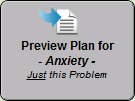 button to pull all of your information together for this problem.
button to pull all of your information together for this problem.
18. Once you have previewed the plan, it will show up in the yellow text field.
19. Click the  button if another problem needs to be added. You will be brought back to the Problem-Manifestation-Detail tab to add a new problem.
button if another problem needs to be added. You will be brought back to the Problem-Manifestation-Detail tab to add a new problem.
20. Click on the 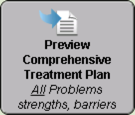 button to pull all of your information together for all problems, if multiple were recorded.
button to pull all of your information together for all problems, if multiple were recorded.
You will see a window prompting you to stamp the last done date with today's date and calculate when the next treatment plan is due.
21. When you are ready to save to a progress note (and all team members have finished with the treatment plan), click the  button.
button.
22. You will see a window prompting you to create a reminder for when the next treatment plan is due.
If you choose  , the program will allow you to set up a reminder for when the next treatment plan is due for this patient. When the due date arrives, you will receive a message in your Messaging Center (accessed from the Chart Room) reminding you that a treatment plan is due for this patient.
, the program will allow you to set up a reminder for when the next treatment plan is due for this patient. When the due date arrives, you will receive a message in your Messaging Center (accessed from the Chart Room) reminding you that a treatment plan is due for this patient.
23. You will proceed to the Finished Note screen.
24. Read through your finished treatment plan note and make any minor corrections in the text field on the left. If any major corrections need to be made to the content of the treatment plan, such as correcting a long term goal or adding an additional problem, you should use the green 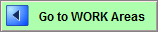 button to go back into the work areas of your treatment plan and make the changes there.
button to go back into the work areas of your treatment plan and make the changes there.
25. Once you have read through your note, you may use the  button to print to paper or save as PDF. If your facility is going completely electronic, use the
button to print to paper or save as PDF. If your facility is going completely electronic, use the 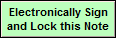 button to electronically sign the note, making it a legal document.
button to electronically sign the note, making it a legal document.
26. Back on the Chart Face, you'll find the compiled treatment plan in the list of notes.
27. You can click on the box next to the Active Problem/Need List to expand the dropdown menu and select which Treatment Plan you would like to view on the Chart Face. If you define a default treatment plan, it will display here by default.
Watch the video below for a demonstration of the General Treatment Plan.
Related Articles
How to Create a Follow-Up General Treatment Plan
These are the instructions for creating a follow-up treatment plan for a patient. From the Chart Face, go to the Treatment Plan tab. The Treatment Plan List will show. If there is more than one treatment plan showing, select the one that you want to ...Adding Service Codes to Treatment Plans
Service Codes can be attached to Treatment Plans when the 'Service Code for Treatment Plans' group rule is enabled. When saving/compiling Treatment Plans with this rule enabled, a new window will open where the time elements and service code(s) can ...Chemical Dependency Treatment Plan
Overview This Knowledge Base article provides guidance on creating a Chemical Dependency Treatment Plan for clients. The plan includes a list of dimensions, each allowing you to add a corresponding problem. Based on the selected dimension, relevant ...How to Link Note to Treatment Plan
Overview This knowledge base article guides you to link notes to the treatment plan. The following notes can be linked to the treatment plan. Progress Note Case Management Complete Evaluation Couples/Family Therapy Linking Progress Note to Treatment ...Treatment Plan Administrator
Treatment Plan Administrator What is a Treatment Plan Administrator? The treatment plan administrator is a user that is able to see treatment plans due dates for all users within the group. The administrator can monitor the treatment plan due dates ...