How to Create a Follow-Up General Treatment Plan
These are the instructions for creating a follow-up treatment plan for a patient.
From the Chart Face, go to the Treatment Plan tab.
The Treatment Plan List will show. If there is more than one treatment plan showing, select the one that you want to use and click the  button on the left.
button on the left.
The first tab is the List of Active Prob. Select an existing problem to edit the manifestations, short term goals, long term goals, interventions, plan strengths, and/or plan barriers.
Problem-Manif-Detail Tab
The Problem-Manif-Detail tab will show the previous treatment plan within it.
- Read the problem text field to make sure that the problem remains up-to-date. Edit within this field as necessary.
- If a quote is within the problem, does it still pertain?
- Do any manifestations need to be updated or added?
Long Term Goal Tab
- If the long term goal has not been met, would you like to extend the target date?
- Go to the text field and delete the target date out or add the word "original" before the words "Target Date" (optional).
- In the Target Date field, select a new date from the dropdown calendar.
- Click 'Set>' to transfer the date to the text field.
Optional: Change the color of the text of the new target date so that it stands out on the compiled note.
Short Term Goals Tab
- Review the short term goals text to see if the goal had been met. If so, one option to consider is adding a date that the goal was met.
- Add or edit any new goals.
- Add Progress.
Intervention(s) Tab
- Individual can choose your discipline and find the intervention. A scribe (for a group) can document for each provider by selecting the disciplines one-by-one and choosing the option.
- If intervention is no longer applicable, click the trash icon to delete.
- Edit the frequency, time period, duration, and the clinician's initial if necessary.
- Add interventions if desired.
- One can always delete this choice if an error was made by clicking the trash icon.
Strengths Tab
Do not vary for the patient as quickly as short or long term goals. These can be edited as needed.
Barriers Tab
Do not vary for the patient as quickly as short or long term goals. These can be edited as needed.
Status Tab
In 'The Problem / Need' field, all of the information from the last meeting resides within this field. One can opt to delete all the information or scroll down to the bottom and add to the information with today's date.
- Initial Plan
- Progress in meeting goals and resolving this problem
- Recommendations
- Status/Discharge Plan
Example:
Compile Plan Tab
Section 1: (not mandatory)
- Meeting Date: Today's date is the default, but one can change the date by clicking within the field and selecting the date on the dropdown calendar.
- Type of Meeting: Choose the type of meeting.
Section 2: (skip if single provider)
- Treatment Team Members:
- Confirm the team members remain the same.
- Add any providers as necessary.
- Choose name of provider from dropdown menu.
- Choose position
- Delete a member if they are no longer part of the team.
- Right click on the name.
- Select 'Cut' from the dropdown menu.
You will also need to delete the position for the deleted member.
If Completed is checked (from the previous note), deselect so the field(s) will be blank. This will be checked again after the treatment plan's short term goals and interventions have been added.
- Present at Today's Meeting to be checked:
- This shows the names selected at the top.
- Check the names on the left to show which providers were present for the meeting.
Click the 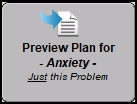 button to preview the plan for just this problem.
button to preview the plan for just this problem.
If you want to add another problem, click the  button. This will bring you to a new Problem-Manif-Detail tab to fill out. Follow the steps above to create a new problem.
button. This will bring you to a new Problem-Manif-Detail tab to fill out. Follow the steps above to create a new problem.
Decide if you want to include diagnosis in the comprehensive plan.
Decide if you want to include medications in the comprehensive plan.
After all problems have been created, click the 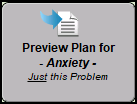 to preview the entire treatment plan. This warning will populate. Click Yes if you would like the program date stamp.
to preview the entire treatment plan. This warning will populate. Click Yes if you would like the program date stamp.
The treatment plan will show in the yellow field.
Click the  button to compile the treatment plan.
button to compile the treatment plan.
You will be prompted with this warning.
Finished Note
- Group treatment plan: This section was designed for an inpatient setting with multiple team members meeting and contributing to the treatment plan. To use this:
- Print the form.
- Each person will date, sign, and add title.
- Scan the form and upload to the upload site.
If you do not want to use the group treatment plan design, delete the section by highlighting the areas not wanted, right click, and select cut.
One can electronically sign the note if desired.
The treatment plan is different from other notes in ICANotes because it can accept multiple electronic signatures from different people on the team.
On the Chart Face, the Treatment Plan date will be updated.
Would you like to see one of our trainers demonstrate these steps?
Related Articles
General Treatment Plan
1. Begin in the patient's active Chart Face. Ensure the chart is active in the lower-right and click the tab. 2. On the Treatment Plan List, click the button to create a new treatment plan. 3. This will open further selections. Name the treatment ...Classic Treatment Plan
1. Begin in the patient's active Chart Face. 2. Click the tab. 3. On the Treatment Plan List, click the button to create a new treatment plan. 4. This will open further selections. Name the treatment plan. Choose which type of treatment plan. Click ...Chemical Dependency Treatment Plan
1. Begin in the patient's active Chart Face. 2. Click the tab. 3. On the Treatment Plan List, click the button to create a new treatment plan. 4. This will open further selections. Name the treatment plan. Choose which type of treatment plan. Choose ...Treatment Plan Administrator
Treatment Plan Administrator What is a Treatment Plan Administrator? The treatment plan administrator is a user that is able to see treatment plans due dates for all users within the group. The administrator can monitor the treatment plan due dates ...Treatment Plan Scribe Role
Scribe Role: 1. On the Interventions tab, use the Clinician field to document which clinician will monitor the intervention. 2. On the Compile Plan tab, indicate the Treatment Team Members and indicate who was present at the meeting. 3. When prompted ...