New Calendar Group Appointments and Co-Pays
This knowledge base article will show you how to create group appointments and how to collect copayments through the group appointment.
Set Up Group Appointment
1. From the New Calendar, click the 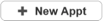 button.
button.
2. From the Event Details - Add window, I'm going to fill in the Patient, Date, Time, Type, Clinician, and Location of the appointment. Once done with the fields, click the More button in the bottom right.
3. Click Add People from the menu.
4. The Event Details - Add window expands to allow you to invite more Patients and/or Clinicians. Click the + sign to add another patient (or clinician).
5. Select another patient from the Find Patient window.
6. The new patient will show. Continue with steps 4 and 5 until all patients are selected.
Note: You can also use the  button to add patients if you have set up Group Rosters.
button to add patients if you have set up Group Rosters.
7. You can add Clinicians to the appointment the same way. Click the + by Select a Clinician.
8. Choose the clinician from Choose Clinician window.
9. The Clinician will be added to the appointment.
10. Once all is set, click the  button.
button.
11. The appointment will book under all Clinicians selected in the appointment.
12. When the Status is changed on the appointment, it will be reflected for all Clinicians. I can go into the appointment to add or remove patients (or clinicians) from the appointment.
- I can see how many patients are scheduled for the appointment by the number in parentheses.
- I'm also able to see what patients are scheduled, where, and the event note.
Collecting Copayments From Group Members
1. Open the appointment by double clicking on it.
2. Click on the pencil icon by the patient's name.
3. Click on the  icon to indicate copayment was received. Please note from here you can also set the status differently for the patient if needed (i.e., a patient was a no show).
icon to indicate copayment was received. Please note from here you can also set the status differently for the patient if needed (i.e., a patient was a no show).
4. The Copay window will open. Enter the Source and any other pertinent information. Click the Done button when finished.
5. Once finished with Status and Copay, click the OK button.
6. By clicking the Expand button, I will be able to see the full list of patients scheduled. Continue with steps 3 through 5 until all statuses and copayments are documented.
7. When finished documenting statuses and copayments received, click the Save button.
Watch a demonstration of creating group appointments and collecting copayments through the group appointment.
Related Articles
Copays Owed and Copays Received and Owed Calendar Reports
We added a new calendar report "Copays Owed" to both the new and legacy calendars. The report shows Attended events that have a copay amount due but no received item. The report is broken down by patient. Accessing the report 1) From the Chart Room, ...Group Appointments (Legacy)
This knowledge base article will show you how to create group appointments and how to collect copayments through the group appointment. 1. From the Legacy Calendar, click the button (shift-click on the calendar). 2. From the Event Details - Add ...New Calendar Navigation
While working in the New Calendar, it is possible to skip the Chart Room and do your navigation from the New Calendar. When you first log into ICANotes, go to the Calendar from the Calendar button. Selecting a Patient: I can select a patient from the ...New Calendar Known Limitations
There are some limitations to the New Calendar over the existing calendar. Please review these limitations before requesting that the New Calendar be enabled on your account: Appointment status colors cannot be modified. Repeating events that were ...Using the New Calendar
This training guide provides step-by-step instructions for using the New Calendar. Please feel free to print this PDF Guide to Using the New Calendar if you would like to have it for reference. ACCESSING THE NEW CALENDAR Enter the New Calendar by ...