Chem (Chemical) Dependency (6 ASAM Dimensions) Assessment
This knowledge base article will show you how to create and complete and a Chemical Dependency Assessment.
1. From the patient's Chart Face, choose the Chem Dependency (6 ASAM Dimensions) button.
2. The Dimension 1 tab is for ASAM Dimension 1: Intoxication / Withdrawal window.
Buttons available on the first tab: (Only use the buttons that apply to your patient.)
The  button opens to the Chem Dependency window.
button opens to the Chem Dependency window.
The  button opens to the Withdrawal Symptom Review window.
button opens to the Withdrawal Symptom Review window.
The  button opens to the CIWA window.
button opens to the CIWA window.
Intoxication / Withdrawal Risk Rating buttons give the description that you can pull into the report. In this example, 4 was chosen and the description of 4 was pulled into the yellow field (at the very bottom of the yellow field).
3. The Dimension 2 tab is for ASAM Dimension 2: Biomedical Conditions/Complications window.
Buttons available on the second tab: (Only use the buttons that apply to your patient.)
The  button opens to the Psychotropic Med History window.
button opens to the Psychotropic Med History window.
The  button opens to the Current Non Psychotropics window.
button opens to the Current Non Psychotropics window.
The  button opens to the Medical Screen window.
button opens to the Medical Screen window.
BioMedical Conditions and Complications buttons give the description that you can pull into the report. In this example, 1 was chosen and the description of 1 was pulled into the yellow field (at the bottom of the yellow field). On the right, there is a list of points to consider while filling out this tab.
4. The Dimension 3 tab is for ASAM Dimension 3: Emotional/Behavioral/Cognitive Conditions and Complications window.
Buttons available on the third tab: (Only use the buttons that apply to your patient.)
The  button opens to the Global Assessment of Individual Needs window.
button opens to the Global Assessment of Individual Needs window.
The  button opens to the Treatment History window.
button opens to the Treatment History window.
The  button opens to the Mental Status Exam window (from the Therapy Progress Notes).
button opens to the Mental Status Exam window (from the Therapy Progress Notes).
The  button opens to the Immed. Risk Factors window.
button opens to the Immed. Risk Factors window.
Emotional/Behavioral/Cognitive Conditions and Complications buttons give the description that you can pull into the report. In this example, 2 was chosen and the description of 2 was pulled into the yellow field (at the very bottom of the yellow field). On the right, there is a list of points to consider while filling out this tab.
5. The Dimension 4 tab is for Dimension 4: Treatment Acceptance/Resistance window
Buttons available on the fourth tab: (Only use the buttons that apply to your patient.)
The  button opens to the Dim 4 PTS to Consider window.
button opens to the Dim 4 PTS to Consider window.
Risk that Client will refuse or be non compliant with treatment buttons give the description that you can pull into the report. In this example, 2 was chosen and the description of 2 was pulled into the yellow field (at the bottom of the yellow field).
6. The Dimension 5 tab is for Dimension 5: Relapse Potential window.
Buttons available on the fifth tab: (Only use the buttons that apply to your patient.)
The  button opens to the Dim 5, Points to Consider window.
button opens to the Dim 5, Points to Consider window.
The  button opens to the CD Treatment History window.
button opens to the CD Treatment History window.
Risk of Relapse buttons give the description that you can pull into the report. In this example, 3 was chosen and the description of 3 was pulled into the yellow field (at the bottom of the yellow field).
7. The Dimension 6 tab is for Dimension 6: Recovery Environment window.
Buttons available on the sixth tab: (Only use the buttons that apply to your patient.)
The  button opens to the Support System/Social Setting window.
button opens to the Support System/Social Setting window.
Risk that social environment will interfere with recovery buttons give the description that you can pull into the report. In this example, 3 was chosen and the description of 3 was pulled into the yellow field (at the bottom of the yellow field). On the right, there is a list of points to consider while filling out this tab.
8. On the last tab, Recommendation window, fill out the tab from top to bottom, left to right. When the tab has been completed, click the Compile this Note button.
9. You will be brought to the Finished Note.
10. Click the 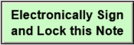 button to sign and lock the note (if you have electronic signature).
button to sign and lock the note (if you have electronic signature).
Related Articles
ASAM / Chemical Dependency Assessment
Overview ICANotes+ enables you to document information within the ASAM note, which comprises six dimensions. After recording details for each dimension, you can generate and preview the note from the Recommendation tab. Within this tab, you can enter ...Chemical Dependency Work Areas by Site
A Security Administrator or the Group Owner needs to email ticket@icanotes.com and request that the following two group rules be turned on: Use Chem Dep Specific Work Areas Use Chem Dep Work Areas by Site Once you have confirmation that the two group ...Chemical Dependency Treatment Plan
Overview This Knowledge Base article provides guidance on creating a Chemical Dependency Treatment Plan for clients. The plan includes a list of dimensions, each allowing you to add a corresponding problem. Based on the selected dimension, relevant ...Chemical Dependency Treatment Plan
1. Begin in the patient's active Chart Face. 2. Click the tab. 3. On the Treatment Plan List, click the button to create a new treatment plan. 4. This will open further selections. Name the treatment plan. Choose which type of treatment plan. Choose ...Chemical Dependence Work Areas Complete Assessment and Non Prescriber Notes
ICANotes offers the option to use Chemical Dependence Work Areas across all locations/sites within your practice. We also offer the option to select which locations to use the Chemical Dependence Work Areas with. If you would like to have Chemical ...